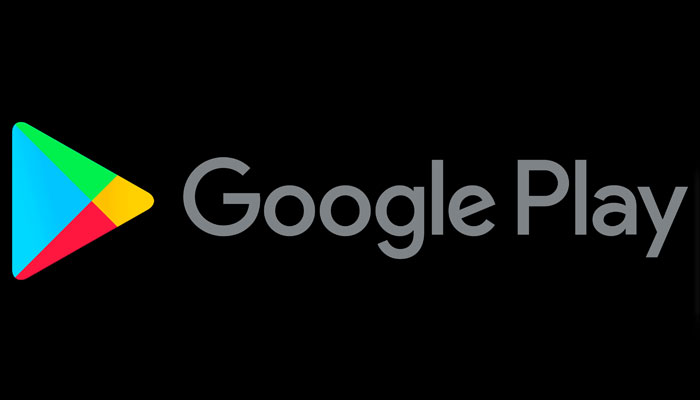
The unavailability of the option to log out from the Google Play Store on Android is a cause of concern for several people as the only way to log off in such a scenario if to completely remove their Google Account from the Settings menu after which the user will be signed out from other Google apps.
Gadinsider walks you down two simple methods to sign out from Google Play Store only without signing off from other Google apps.
Steps to sign out from Google Play Store only
1. Remove your account from the device
- Open settings on your Android.
- Tap Accounts — on some versions, it will be ‘Cloud & Accounts’, ‘Accounts & Sync’, ‘Users and account’, ‘Accounts and backup’, or something similar.
- Tap your Google Play account.
- Tap the account you want to log out of.
- Tap on '⋮' — the icon with the three vertical dots in the upper-right corner.
- Tap ‘Remove Account’.
- Once again tap ‘Remove Account’ — it will be a popup message.
2. Sign in with a different account on Android
- Create a new Google account (if needed).
- Open Setting on your Android.
- Tap Accounts.
- Scroll down and tap ‘+Add Account'.
- Tap Google.
- Enter your Google email address and password and tap ‘Next’.
- Open the Google Play Store.
- Tap your profile icon.
- Tap your Google account.
- Tap an alternate Google account.
















