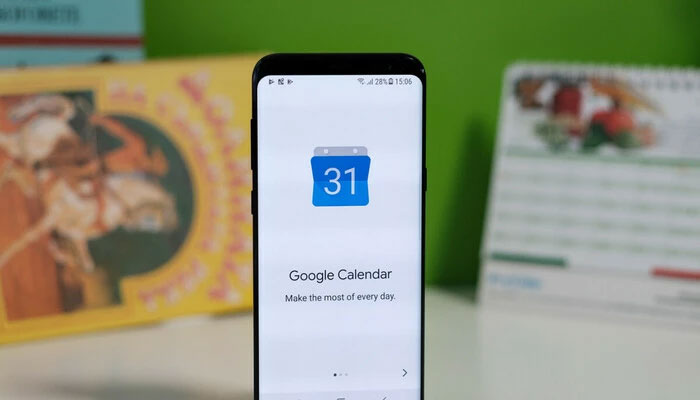
Are you in need of an efficient guide on how to effortlessly add your loved ones' birthdays into Google Calendar, ensuring you never miss the opportunity to send your well wishes? If that's the case, then pay close attention, as Gadinsider presents a valuable step-by-step guide for this very purpose.
Numerous applications offer the convenience of setting up birthday reminders with a simple input of your loved ones' special dates, sending you push notifications to jog your memory.
However, there's no need to allocate precious storage to yet another app when you already have a versatile solution on your phone. Google Calendar stands out as the most organised and customisable option for receiving timely notifications about important events and the birthdays of those dear to you.
Here’s how you can add birthdays to Google Calendar
Open the Google Calendar app, or go to calendar.google.com if you use a computer.
- Sign in to your Google account if you haven’t.
- Now create a new calendar by clicking the “+” icon located next to “My Calendars” in the left panel.
- Give your new calendar a name such as “Birthdays”. You can also add a colour to it to distinguish between your Birthday calendar and other calendars.
- Now add an event or birthday on a specific date by clicking on the date on which you want to add the birthday.
- Click on the “+” icon located next to the date. Tap “Add description”, and then enter the person’s name in the description field. You can enter the time you want the birthday to start and end.
- Now, to add a reminder, go to the Google Calendar app, then click on the Reminders tab.
- Choose the type of reminder you wish to receive such as SMS, email, or pop-up. After that, you need to set the date and time at which you want to be reminded.
















