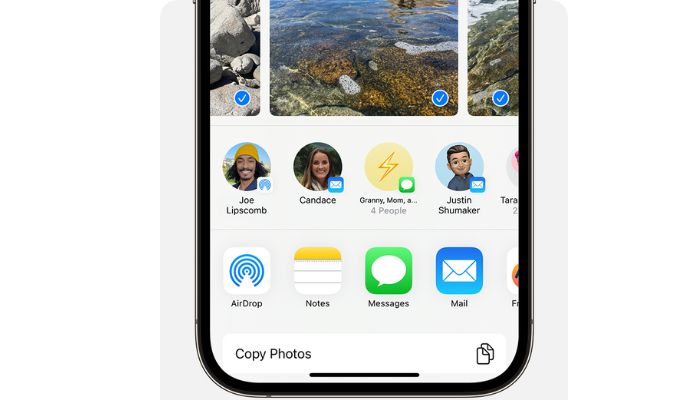
AirDrop is a convenient feature that allows you to share files between Apple devices wirelessly. However, sometimes it can be temperamental and not work as expected. In this article, we will explore some common reasons why AirDrop may not be working and what you can do to fix it.
What is AirDrop?
AirDrop is a proprietary feature developed by Apple that allows you to share files between Apple devices wirelessly. It uses Bluetooth and Wi-Fi to create a peer-to-peer network between devices, allowing you to share files without the need for cables or an internet connection.
Common reasons for AirDrop not working
There are several reasons why AirDrop may not be working. Here are some of the most common ones:
1. Wi-Fi and Bluetooth are turned off
AirDrop requires both Wi-Fi and Bluetooth to be turned on to work. If either of these is turned off, AirDrop will not work. To check if Wi-Fi and Bluetooth are turned on, go to Settings > Wi-Fi and Settings > Bluetooth.
Read more: Lock Facebook profile: How to safeguard your privacy
2. AirDrop Is Not Supported on Your Device
AirDrop is not supported on all Apple devices. If your device is not compatible with AirDrop, you will not be able to use it. To check if your device is compatible with AirDrop, go to the Apple website and look up the specifications for your device.
3. AirDrop Is not enabled
AirDrop needs to be enabled on both the sending and receiving devices for it to work. To enable AirDrop, swipe up from the bottom of the screen to open Control Center, then tap on the AirDrop icon. You can then choose to enable AirDrop for Contacts Only or Everyone.
4. Do Not Disturb Is enabled
If Do Not Disturb is enabled on your device, you will not receive AirDrop requests. To disable Do Not Disturb, go to Settings > Do Not Disturb.
5. AirDrop is not discoverable
If AirDrop is not discoverable, it will not show up as an option when you try to share a file. To make AirDrop discoverable, go to Settings > General > AirDrop and choose either Contacts Only or Everyone.
How to fix AirDrop not working
If you’re having trouble with AirDrop, here are some things you can try to fix it:
1. Make sure Wi-Fi and Bluetooth are turned on
As mentioned earlier, AirDrop requires both Wi-Fi and Bluetooth to be turned on to work. Make sure both of these are turned on by going to Settings > Wi-Fi and Settings > Bluetooth.
2. Check if your device is compatible with AirDrop
If your device is not compatible with AirDrop, you will not be able to use it. Check the specifications for your device on the Apple website to see if it is compatible.
3. Enable AirDrop
Make sure AirDrop is enabled on both the sending and receiving devices. To enable AirDrop, swipe up from the bottom of the screen to open Control Center, then tap on the AirDrop icon. You can then choose to enable AirDrop for Contacts Only or Everyone.
4. Disable Do Not Disturb
If Do Not Disturb is enabled on your device, you will not receive AirDrop requests. To disable Do Not Disturb, go to Settings > Do Not Disturb.
5. Make sure AirDrop is discoverable.
If AirDrop is not discoverable, it will not show up as an option when you try to share a file. To make AirDrop discoverable, go to Settings > General > AirDrop and choose either Contacts Only or Everyone.
















