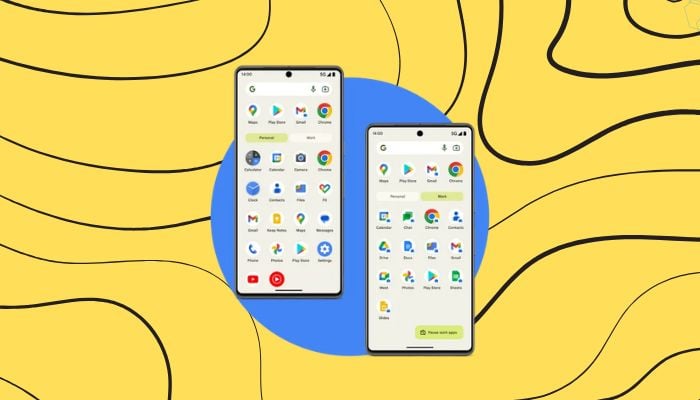
The Android Work Profile feature is designed to keep work and personal data separate on one device. Ideal for employees who want to avoid juggling two phones, the Work Profile creates a dedicated space on your Android device just for work apps, accounts, and data.
Managed by your company, this profile keeps work and personal data separate, letting you "turn off" work mode at the end of the day.
How Work Profile works
When you activate the Work Profile, apps and accounts tied to your job live in a separate virtual container on your device.
Your employer controls what appears in the Work Profile and can enforce security policies like blocking screenshots or limiting app installations. However, if you own the device, your data stays private, and your company cannot access it.
The Work Profile is distinct from Android's Private Space feature. While Private Space is user-controlled, Work Profile is managed by an organisation using a Mobile Device Management (MDM) platform, which is typically set up through an enrolment process.
Features and controls of Work Profile
If you use both work and personal apps (e.g. Gmail), you’ll see two versions on your device, one in each profile. Work apps have a briefcase icon, helping you keep track.
Additionally, notifications for work apps can be paused, ensuring you can disconnect when needed. To install new work apps, you'll usually need permission from your organisation.
How to set up and use Work Profile
- Your organisation will provide instructions to enrol your device in MDM, which sets up the Work Profile.
- Once set up, work apps are marked with a briefcase icon. Open them from the Work Profile tab in your app drawer.
- Go to your device settings to pause the Work Profile and stop notifications and data use from work apps.
- If needed, request permission from your organisation to install additional work apps.
- Use the app drawer to toggle between Work and Personal profiles.
Benefits of Android Work Profile
This setup helps prevent work apps and notifications from intruding on personal time. It also avoids storage issues from running two separate devices.
Read more: Here's how to sync your Google Calendar to Proton Calendar
However, be aware that your organisation has control over app installations and other security policies within the Work Profile.
The Android Work Profile is a convenient tool for managing work and personal data on a single device, perfect for today’s mobile workforce.
















