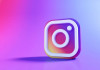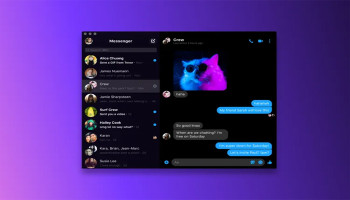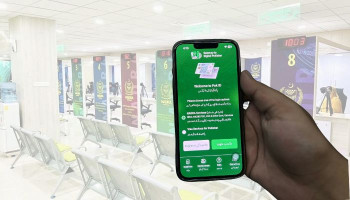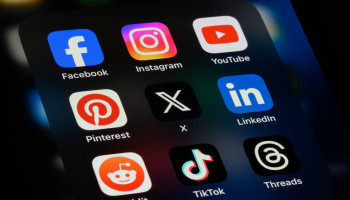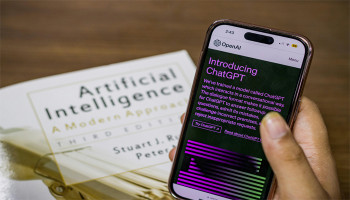In today's fast-paced world, the rising number of protocols of our corporate as well as educational sector have compelled us to more frequently scan and digitise our paper-made documents.
Another factor behind us doing so is that the devastating swings in the Earth's climate we're witnessing today are led by deforestation on a massive scale, which itself is led by humanity's need for paper.
The biggest takeaway of this scanning technology is that it has granted us a golden opportunity to digitise the paper-based documents of the entire world, repurpose all that paper, and not cut more trees.
In this article, GadInsider will talk about what many consider the best scanning app you can come across: CamScanner; why you should opt for it, and all the features it offers.
Pros
- Excellent scan quality with integrated image adjustment tools for customized results.
- User-friendly interface that simplifies document saving and sharing.
- Seamless integration with popular software like Adobe PDF and Microsoft Office.
- Allows precise adjustment of the scan area for improved document clarity and sharing.
Cons
- Intrusive ads that disrupt the scanning experience and can be frustrating for users.
- Occasional app freezes or glitches, with frequent ad interruptions.
- Imprint of the company's logo on the bottom of scanned images, which may not be desired by all users.
- Some users experience delays of up to 1 day when sending documents from CamScanner to email, potentially impacting workflow efficiency.
Why use this mobile scanner?
- CamScanner employs optical character recognition (OCR) technology for document scanning using your device camera.
- Not only individuals, it also helps businesses and enterprises scan, edit, and add annotations, signatures and watermarks to multiple files at a time.
- Merging, splitting, and compressing PDF files is much easier with CamScanner compared to other tools and apps available on the internet.
- You can also share these files from within the app via multiple means, such as email, Facebook, WhatsApp, LinkedIn, and various others.
- Supported across platforms — Android and iOS,— CamScanner lets you convert scanned documents to Word, Excel, PPT, and many other formats.
- It also lets you convert images to text in multiple languages, such as Korean, Japanese, Chinese, and English.
How to scan documents with CamScanner
- Install CamScanner on your phone.
- Open the CamScanner app on your phone.
- When using for the first time, tap ALLOW when the app asks for permission to use your phone's camera.
- Now tap the camera scan icon in the bottom right corner of the screen.
- From the bottom right of the screen, choose the scanning mode (single page or multiple page mode). By default, the single-page mode is selected.
- Now you're set to scan, edit and share your documents digitally.