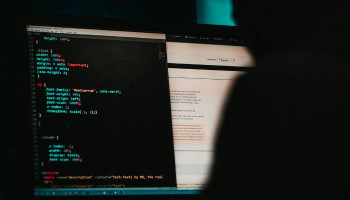Are you tired of all the right-clicking to access simple commands like cut, copy, and paste? Sure, it’s not super labour-intensive, but it can get annoying after a while when you’re constantly summoning one of these actions utilising a mechanical rodent.
Keyboard shortcuts are keys or combinations of keys that offer an alternative way to do something you’d typically do with a mouse.
Read more: Microsoft brings Recommendation feature in Windows 11
If you’re not using shortcut commands, you’re missing out on an easy way to save time and effort. Gadinsider has compiled the shortcuts for learning simple commands that mix Control (Ctrl) and other keys to cut, copy, paste, and more actions across Windows apps.
- Ctrl + A: All Select
- Ctrl + B: Bold
- Ctrl + C: Copy
- Ctrl + D: Duplicate
- Ctrl + E: Alignment Centre Side
- Ctrl + F: Find
- Ctrl + G: Group & Go To
- Ctrl + H: Replace
- Ctrl + I: Italic
- Ctrl + J: Justify
- Ctrl + K: Hyperlink
- Ctrl + L: Alignment Left Side
- Ctrl + M: New Slide
- Ctrl + N: New Page
- Ctrl + O: Open
- Ctrl + P: Print
- Ctrl + Q: Quite
- Ctrl + R: Alignment Right Side
- Ctrl + S: Save
- Ctrl + T: New Tab
- Ctrl + U: Underline
- Ctrl + V: Paste
- Ctrl + W: Close the Window
- Ctrl + X: Cut
- Ctrl + Y: Redo
An extra tip on working between apps
The shortcuts do the same thing every day. The standard Ctrl plus a letter performs a specific task. It works the same while writing spreadsheets, drafting emails, or creating documents.
Online forms and apps aren’t as reliable. Many support the same shortcuts, but there’s no guarantee. Before trusting it, try out the new app. Apply a few commands to make sure it runs reliably.