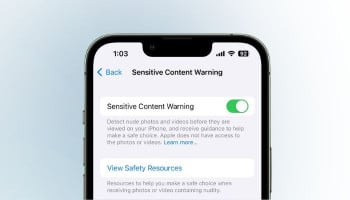Do you want to get rid of unwanted calls that have been annoying you for so long, and don’t want to turn off your phone? Or do you wish to divert calls from your workplace phone to the one at home? For such instances, call forwarding on smartphones comes really handy and allows us to get away with bothersome calls in a hassle-free manner.
What is Call Forwarding?
Be it Android or iPhone, call forwarding is a built-in feature that comes with every smartphone and allows you to divert your specific calls to another number.
It means when this feature is enabled on your phone, it will not ring when people call on a number linked to it, and the specified calls will immediately be transferred to the number you provide will for call forwarding.
Most smartphones, being developed in the modern days, have a built-in call forwarding feature, which has made it easier for users to set up call forwarding on their phones without needing any external service or technical assistance.
Why use Call forwarding?
Call forwarding could be utilised for a variety of reasons. While some individuals prefer not to be bothered by marketers, others like to stay constantly connected with their friends and family. Similarly, some people choose to forward their calls to their landlines, those of friends and family, or even to their coworkers.
Call forwarding has been helping businesses to effortlessly interact with their customers. Customers can also reach businesses with ease by having their calls forwarded to a number or multiple numbers. By ensuring that no call goes unanswered and that business is continued seamlessly, it boosts the productivity of the businesses.
Enable call forwarding on Android
- First of all, navigate to the settings of your Android phone.
- Then head to the Call settings. (In some smartphones, you may need to first go to SIM card settings, and then Call settings).
- Now tap on Calling accounts. Here you’ll have to choose the network you wish to forward the calls of.
- After tapping on the desired network, you’ll need to click on Call forwarding from among the following options that will appear on your screen:
- Voicemail, Fixed Dialing Number, IP prefix number, Call forwarding, Call barring, and Additional settings.
After that, choose one from one of the following:
- Always forward
- Forward when busy
- Forward when unanswered
- Forward when unreached
- Then after choosing one of them, enter the phone number to which you wish to forward your calls.
- Now tap OK/Enable, and your calls are all set to be forwarded to the given number.