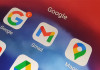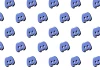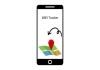Windows 11 makes your PC faster, but you can make it even quicker. From stopping startup programmes to managing power settings, here's how to make your Windows 11 PC run smoother and faster:
- To make your PC start faster, stop programmes that launch automatically when you boot up.
- Go to Task Manager, click on 'Startup apps,' and turn off the ones you don't need. This will make your PC start faster and use fewer resources.
- Use efficiency mode in Windows 11 to make your PC work faster. It helps your PC use its resources better, making everything run smoother.
- Let Windows do its maintenance automatically to keep your PC running smoothly. It cleans up your PC and keeps it running well without you having to do anything.
- Get rid of adware and bloatware to speed up your PC. They can slow down your PC, so remove them to make it faster.
- Turn off search indexing and clean up your hard disk to free up space and make your PC faster.
- If you want your PC to respond faster, turn off visual effects like shadows and animations. It makes your PC look simpler, but it runs faster.
- Change your power settings to make your PC faster. You can choose to make it run faster instead of saving energy, which can speed it up.
- Make sure your device drivers are up to date to avoid problems and keep your PC running smoothly.
- Restart your PC regularly to refresh it and make it run faster. It clears out temporary files and makes your PC run smoother.
By following these easy steps, you can make your Windows 11 PC faster and more efficient, so you can get things done quicker and easier.