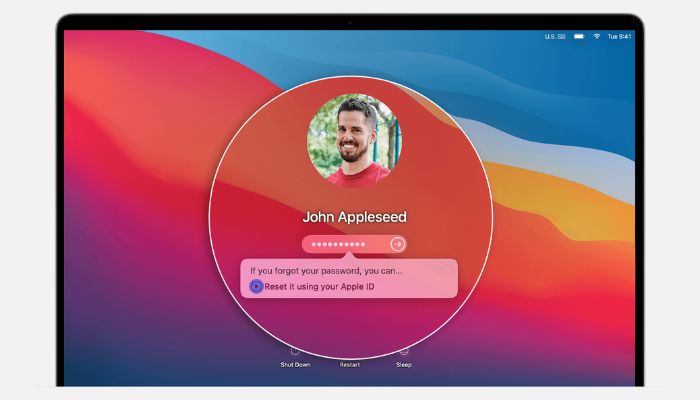
Remembering passwords can be a hassle to cope with, especially in this modern age.
Although this advanced age has granted us the facility to save our passwords on cloud platforms and use them in case we forget them. Sadly, settings for device passwords are isolated from this storage facility, obliging you to remember your passwords at all times, at any cost.
Apple’s macOS is a comparatively way more secure operating system in terms of passwords and device locking. Yet, it could be a very frustrating experience to have forgotten your Mac password.
Locked out of your MacBook? Set your worries, because below we’ve added two simple and easy-to-follow guides to recovering your forgotten Macbook passwords.
It should be noted that both guides apply to different situations.
Here’s how to reset your Macbook password using Apple ID
One of the simplest ways to recover a password on your MacBook is to use your Apple ID. Your Apple ID serves as a backup key in case you’ve lost the primary one. Follow the steps listed below to reset your Macbook password with your Apple ID.
- Turn on your MacBook.
- Once the login screen is loaded, click the question mark icon next to the password box.
- Click the arrow icon next to “Reset it using your Apple ID.”
- Now enter your Apple ID and password here.
- Choose “Next.”
- From here onwards, just follow the instructions given by your Mac to reset your password.
Reset your Mac password with FileVault recovery key
Important: This guide can only help those individuals who have activated FileVault on their Macs. In case you’ve forgotten your password, FileVault on Macs is an impressive feature which generates a recovery key to regain access to your Mac.
- Turn on your MacBook.
- When the login screen comes on display, click the question mark icon next to the password box.
- Click the arrow icon next to “Reset it using your recovery key.”
- Enter your FileVault-generated key here.
- Now create a new password for your Mac.
- Click “Reset password” to complete the resetting process.
















