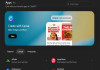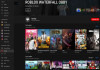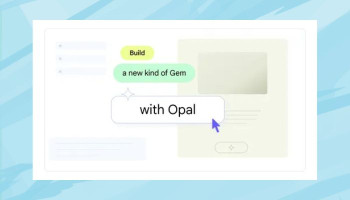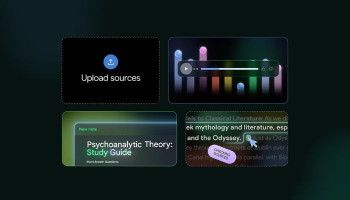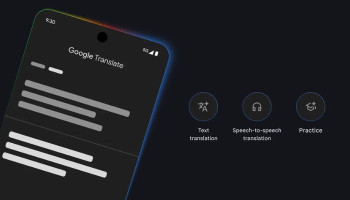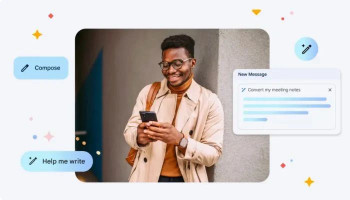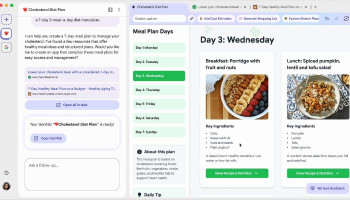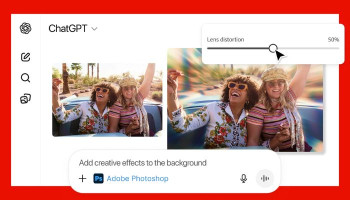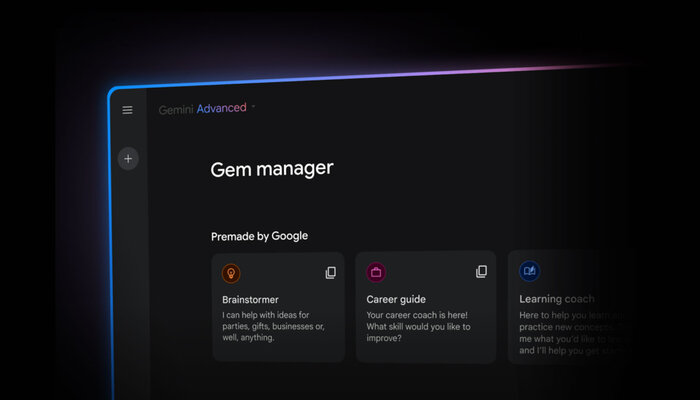
Gems, the miniature version of Gemini AI, is considered a game-changer for personalised AI assistance which can be developed to act like an expert in a certain topic or to achieve a certain type of goal.
While Google Gemini helps users to plan vacations, hotel reservations, and even a perfect workout list, these custom chatbots have taken a step further by streamlining user interactions and providing a more efficient AI experience.
Gadinsider has brought you a step-by-step guide on how to create and use Gemini Gems.
Read more: Anthropic launches Claude Enterprise plan to challenge OpenAI's dominance
Here’s how Gemini Gems works
Access Google Gemini
Open Google Gemini on the web to access Gemini Gems.
Explore premade Gems
- Click the three horizontal lines in the top left to open the menu bar.
- Next, browse through the existing Gems such as Brainstormer or Career Guide.
- Interact with these Gems to understand their specific purposes and how they differ from the main Gemini chatbot.
Create new Gem
- Click on Gem Manager in the left-hand corner and then select “New Gem” to start the creation process.
- Next, suggest a name for the Gem that reflects its purpose.
Provide instructions
After naming your Gem, write instructions for your Gem in the main text box defining its purpose, personality, and preferred language.
How to test Gem
- By using the prompt box on the right corner of the screen, test your Gem's responses.
- Ask related queries and evaluate their answers. Users can also enhance the instructions if needed to improve performance.
However, if you’re satisfied with Gem's performance, click “Save” and then “Start Chat” to use the Gem.
Notably, Gems are available only to Gemini Advanced, Business, or Enterprise users.