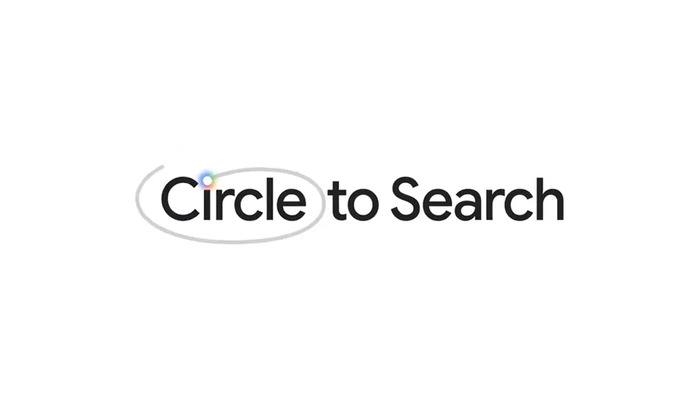
Circle to Search, Google's innovative new feature that allows users to continuously search their screen visually, has come to iOS devices via an official shortcut.
The feature, introduced earlier this year on Android devices, is now available on iOS, allowing you to visually search for content on your screen using AI-powered image recognition, similar to Google Lens.
While the Circle to Search feature in the iOS version has some limitations compared to the Android version, it’s still a convenient way to quickly look up something on your iPhone with just a few taps.
How to use the shortcut on iOS
- To use the Search Your Screenshot Shortcut, make sure your iPhone is running on iOS 13 or later and download the latest Google app for iOS.
- You can now access the Shortcut directly by tapping that link shared by Google Lens Design Manager MInsang Choi on an iPhone.
- Alternatively, set up the Shortcut manually by selecting Take Screenshot followed by Search Image With Lens.
How to customise the Shortcut on iOS
Once set you can expedite the process of launching the Shortcut by mapping it to the Action button on iPhone 15 Pro and iPhone 15 Pro Max.
- On your iPhone with iOS version 13 navigate to Accessibility
- Select Touch
- Then select the Back Tap in the settings app to launch the Screenshot using a double or triple-tap gesture.
- While the shortcut is limited in functionality compared to the Circle-to-Search feature on Android smartphones, it's still a useful tool for quick visual searches.
- Just take a screenshot and let Google Lens do the work for you!
















