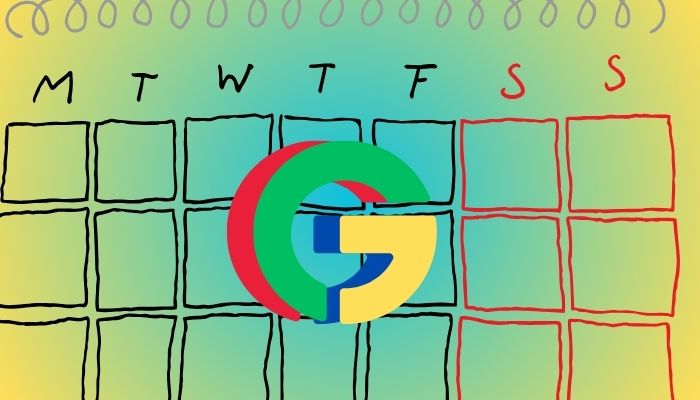
Google Calendar is an indispensable tool for managing your schedule, sharing events, and staying organised. One of its most powerful features is the ability to add multiple calendars, allowing you to keep track of various aspects of your life, from work and personal commitments to holidays and special events.
Gadinsider has curated a simple step-by-step guide through which you can schedule your events in no time.
Add new calendar to Google Calendar
- Log in to your Google Calendar account.
- Click on the ‘+’ button next to ‘Other calendars’ on the left sidebar.
- Select ‘Create new calendar.’
- Enter calendar name, description, and time zone.
- Choose calendar colour and click ‘Create calendar.’
Subscribe to someone else's calendar on Google Calendar
- Obtain the calendar's shareable link or ID from the owner.
- Log in to your Google Calendar account.
- Click on the ‘+’ button next to ‘Other calendars.’
- Select ‘From URL.’
- Enter the shareable link or ID and click ‘Add calendar.’
Read more: Syncing Facebook events to Google Calendar — A step-by-step guide
Import calendar file from Google Calendar
- Prepare your calendar file (.ics or .csv).
- Log in to your Google Calendar account.
- Click on the gear icon and select ‘Settings.’
- Scroll down to ‘Import & export.’
- Click ‘Import’ and select your calendar file.
- Choose the calendar to import into and click ‘Import.’
Add pre-existing calendars in Google Calendar
- Log in to your Google Calendar account.
- Click on the ‘+’ button next to ‘Other calendars.’
- Select ‘Browse calendars of interest.’
- Choose a calendar category (e.g., holidays).
- Select a specific calendar and click ‘Add calendar.’
Add calendars using URL in Google Calendar
- Obtain the calendar's shareable URL.
- Log in to your Google Calendar account.
- Click on the ‘+’ button next to ‘Other calendars.’
- Select ‘From URL.’
- Enter the shareable URL and click ‘Add calendar.’
Customise your calendar in Google Calendar
- Log in to your Google Calendar account.
- Click on the gear icon and select ‘Settings.’
- Customise calendar colours, notifications, and sharing settings.
Google Calendar allows users to streamline their schedule management and enhance collaboration with colleagues and friends. These simple steps will keep the users up-to-date with important events.
















