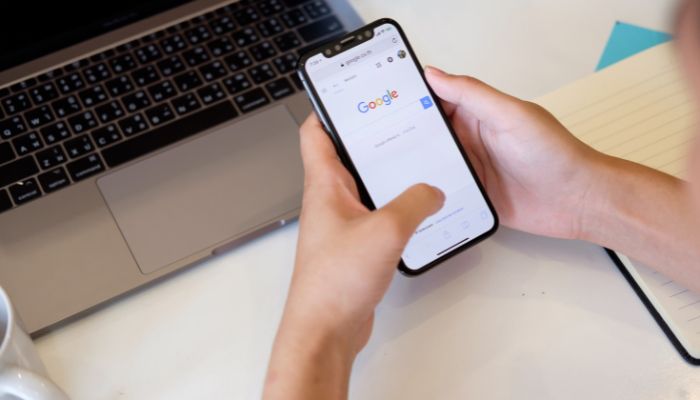
Google Chrome has introduced an innovative upgrade that utilises artificial intelligence (AI) to enhance browsing history search capabilities.
Dubbed 'History search, powered by AI,' this experimental feature enables users to naturally search their browsing history using everyday language.
If you also want to enable this innovative feature but have no idea how to do it, then worry not! As Gadinsider has got you covered, here’s a step-by-step guide that you can follow to turn on Google Chrome’s AI-powered history search feature.
How it works
With AI-powered history search, you can:
- Search browsing history without exact keywords or website addresses.
- Use natural language queries (e.g., ‘Where was that ice cream shop I looked at last week?’).
- Find relevant results from your browsing history.
How to enable AI-powered history search feature
Here is a three-step-by-step guide to turning on AI-powered history search:
- Go to Chrome Settings.
- Scroll to Experimental AI.
- Enable ‘History search, powered by AI.’
Read more: Microsoft OneDrive — How to delete files and free up storage space
Google Chrome's AI-based history search has the following features
It stores all browsing data, including URLs, page titles, and content locally. This makes possible AI-driven search capability that lets you look for relevant results from your history.
You can make use of natural language queries like 'Where was that ice cream shop I looked at last week?' or 'comfortable walking shoes.'
Further, the feature also introduces yesterday, the last 7 days, and the last 30 days to the filter list; this will be a great asset in narrowing down your search results.
You can access these features by typing @history in the address bar or visiting chrome://history. Also, this works only for the sites you visit after its activation, and the old browsing history remains personal.
















