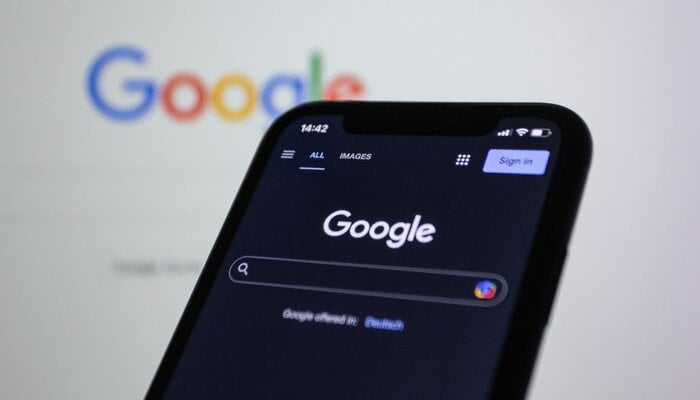
Google Lens is an image recognition tool designed by Google to collect relevant information related to objects it identifies using visual analysis.
Recently, in March, Google Lens introduced the ability to save your Visual Search History.
However, now it has gotten a big UI update as Google introduced a photo grid on top of the My Activity page, which acts as a shortcut at the top.
Read more: Google introduces bar code feature to its Circle to Search button
Previously, by tapping on the history icon in the top-right corner of the viewfinder it would open a Google Lens Activity page.
In the updated photo grid UI images are taken inside the Google Lens app, ignoring the Circle to Search and Lens in Google Photos.
Moreover, you can also see the date and time on each item with an option to download it when required. Also when you tap on an image in the history grid, Google Lens re-analyses it.
Google Lens history UI update has been rolled out on Android and iOS devices.
How to save Google Lens history
Google Lens automatically saves images when you search for information about an image using the Lens shortcut on the Google app. However, photos from other apps such as Google Photos or the new Circle to Search feature won’t be saved.
If you want to access your visual search history you may visit myactivity.google.com. However, the setting is disabled by default and needs to be enabled manually.
- Go to the webpage
- Click on the Data & Privacy option
- Now tap on Web & App Activity
- Then enable the ‘Include Visual Search History option to get access to Google Lens history.
















