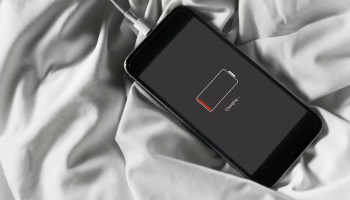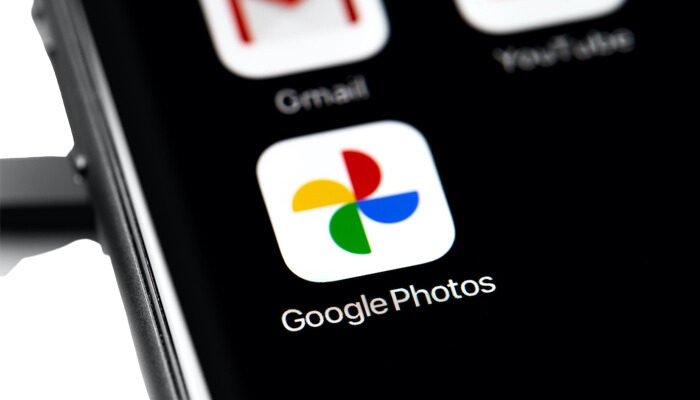
Google has automated image backups from the web variant of Google Photos. Previously, users were required to manually transfer and upload photos from their computer to Google Photos on the web but now users can automatically backup photos from computers.
Here’s how to set up automatic folder backups in Google Photos
- Set up automatic folder backups by launching photos.google.com > choose the Back up folders option, according to 9to5Google.
- Now, the app would let you select your preferred folder that you want to transfer and proceed further, provide the permission to view files in the folder on every visit.
- Once you have completed the set-up, Google Photos will exhibit a selected folder in the "Folder backup pop-up" along with the backup size and the number of files uploaded.
- Afterwards, users can easily remove the selected folder whenever they want just tap the three-dotted menu and add another folder by clicking the Add folder option.
Read more: Google Photos introduces horizontal flipping feature
It is important to note, that the automatic folder backup feature will need you to occasionally visit the web version of Google Photos. However, it’s less convenient but comparatively better than the manual methods to upload images from your personal computer (PC) to the app.