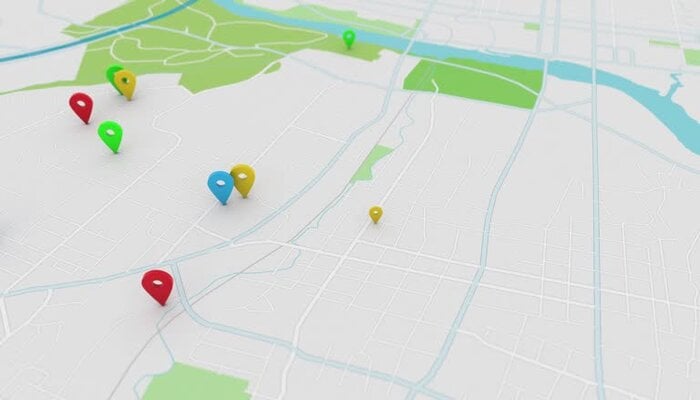
Smartwatches have transformed the way wearables are taken, as just at the convenience of your wrists, they bring a plethora of top-notch features and functionalities to integrate ease and accessibility.
When it comes to navigation, Pixel Watch 3 has taken it another step forward, letting the wearer embark on a journey to anywhere without requiring a smartphone.
But there was a limitation before the Pixel Watch 3 was launched, which made it mandatory to have a connection to a smartphone or an LTE-supported device, but now Pixel Watch 3 users can use offline maps thanks to a recent software update rolled out unbothered navigation.
How to add offline maps on Pixel Watch 3
To use offline maps on your Pixel Watch, having free storage is necessary, the bigger the area, the more device storage space it's going to occupy.
Bear in mind that these maps offer basic navigational details, meaning there won't be any Street View access, traffic updates, public transport navigation, bicycle routes, or Google's Busy Areas feature.
Follow the steps listed below to download and add maps to your Pixel Watch.
- Open the Google Maps app while connected to the internet.
- Use the search bar to find the place you want to download. For example, Dallas.
- After selecting the place from the search result, tap the name or address of the location below the screen.
- Click the three-dot menu button in the upper-right corner.
- Select Download offline map.
- Use a two-finger pinch to zoom in or out to change the size of the blue rectangle. The blue rectangle determines the size of your map, so include any landmarks or areas you are likely to travel to.
- Tap Download to download the map.
















