
QR codes in modern-day life have made it easier for us to scan them and quickly redirect to certain websites, accounts and user profiles on social platforms in an efficient manner.
LinkedIn QR codes
LinkedIn introduced QR codes in an attempt to make it super easy for you to grow connections on your profile.
On LinkedIn, QR codes enable scanners to directly jump to someone's LinkedIn profile right away when they scan it by just using their smartphone.
In this ever-evolving era where technological advancement is at its best, smartphones now accompany an innate ability to scan QR codes using just their cameras.
Unfortunately, if your device doesn't support this feature, you can opt for third-party QR code scanners that are found in abundance on the internet.
Here's how to create a QR code of your LinkedIn profile
- Open your LinkedIn app.
- Tap on the search bar, and there you’ll see the QR Code icon.
- Click on that icon.
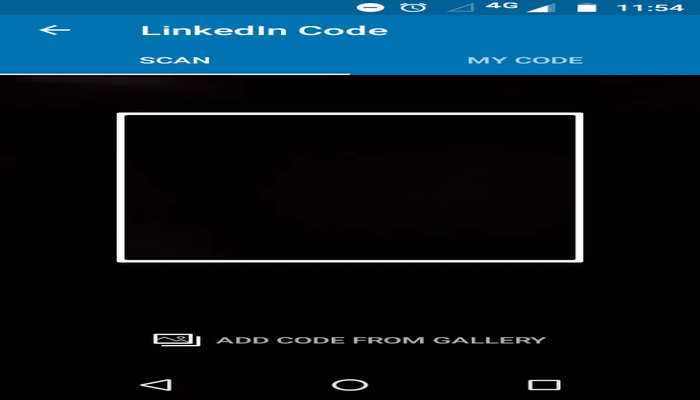
- This window will open up, and you will see your LinkedIn QR Code under the ‘My Code’ tab.
- To share this QR code with others, click on ‘Share my Code,’ and to save the QR Code in your phone’s photo gallery, click on ‘Save to Gallery.’
How to scan a QR code on LinkedIn
- Open your LinkedIn app.
- Tap on the search bar, and there you’ll see the QR Code icon.
- Click on that icon.
- Now if you have someone’s QR Code, let's say on a business card or in someone’s resume, you only have to scan the code.
- Scanning the QR code will right away take you to the LinkedIn profile of that person.
















