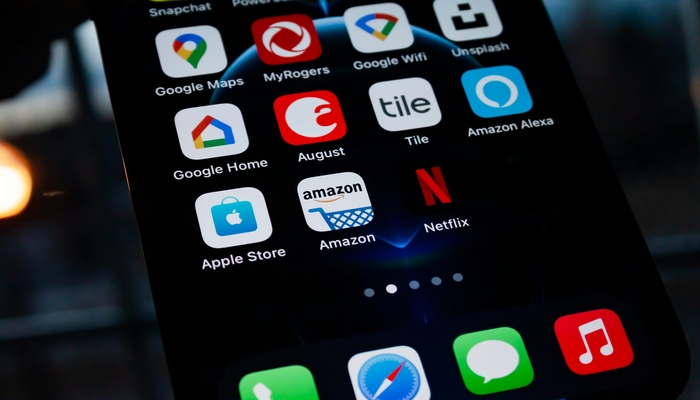
The Pixel 9 series is Google's top-of-the-line lineup of its flagship Pixel smartphones which it launched at the Made by Google on August 13.
As has been a common encounter of nearly every smartphone user, the default home screen of the Pixel 9 series may not be on par with one's taste, regardless of whether you've bought the Pixel 9 Pro with an outstanding camera, or the Pixel 9 Pro Fold with best foldable technology,
If the same is your case, customise your brand new Pixel phone's home screen to have a refreshing look, one that aligns with your likes, and embrace a newer feel.
How to modify apps on your Pixel 9 home screen
Home screen provides users with quick access to the apps they use frequently, and if they are not best for you, follow the steps listed below to remove apps you don't want from your home screen.
- On your home screen, tap and hold the app you want to remove.
- After feeling the vibration and seeing a pop-up menu, drag the app icon toward the top of your screen.
- At the top, you'll see options to remove or uninstall. To keep the app but remove it from your home screen, drag it to Remove. To uninstall it, drag the app icon to Uninstall.
- Now, add the apps you want to your home screen.
- Go to your app drawer and tap and hold the app icon you want to add to your home screen.
- After your phone vibrates and displays a menu, drag the app icon to the top of your screen.
- You'll see a preview of your home screens. Drag the icon to the place you want it and release it.
- If you don't want to move the icon to your home screen, drag it to Cancel at the top of the screen.
- The apps of your choice will now be displayed on home screen. If you drag them to the bottom row of icons, they will remain there on every home screen page.
















