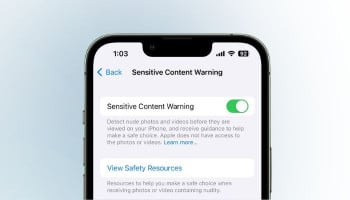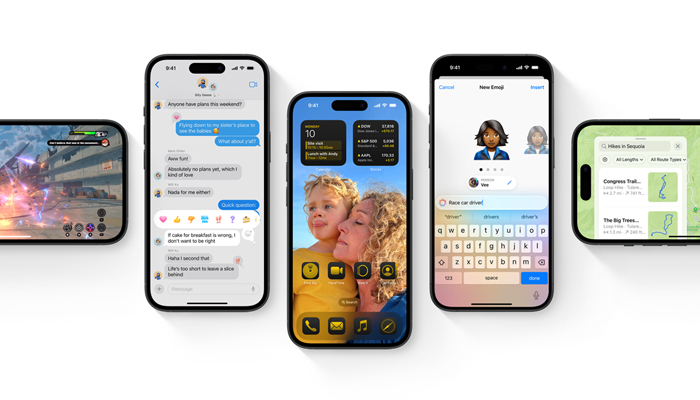
Apple has just made the fifth betas of iOS 18 and iPadOS 18 available to public beta testers, integrating the new software to the general public.
If you need to prepare your device for the beta software and download it, this article is for you. The steps you want to complete to download the software on your device are mentioned at the end of this article, but before you jump ahead, here are a few things worth noticing.
Which iPhone is compatible with iOS 18?
iOS 18 is compatible with the same iPhone models as iOS 17, so that includes the following devices:
- iPhone 15
- iPhone 15 Plus
- iPhone 15 Pro
- iPhone 15 Pro Max
- iPhone 14
- iPhone 14 Plus
- iPhone 14 Pro
- iPhone 14 Pro Max
- iPhone 13
- iPhone 13 mini
- iPhone 13 Pro
- iPhone 13 Pro Max
- iPhone 12
- iPhone 12 mini
- iPhone 12 Pro
- iPhone 12 Pro Max
- iPhone 11
- iPhone 11 Pro
- iPhone 11 Pro Max
- iPhone XS
- iPhone XS Max
- iPhone XR
- iPhone SE (2nd generation)
- iPhone SE (3rd generation)
iPadOS 18 drops support for iPad models with the A10X Fusion chip, utilised in the 10.5-inch iPad Pro and second-generation 12.9-inch iPad Pro. iPadOS 18 is compatible with the following iPad models:
- iPad Pro: 2018 and later
- iPad Air: 2019 and later
- iPad mini: 2019 and later
- iPad: 2020 and later
If you're unsure which iPad model you have, go to Settings -> General -> About, and you'll find the Model Name listed there.
Read more: iOS 18 — How to make home screen icons dark on iPhone
How to download iOS 18 Public Beta
Gadinsider has a step-by-step guide to download iOS Public Beta on iPhone.
- On your iOS device, open up Safari and navigate to the Apple Beta Software Program website.
- Tap the Sign-up button and enter your Apple ID credentials, or sign in with your Apple ID if you've signed up to beta test a previous update.
- Agree to the Apple Beta Software Program terms and conditions if required.
- After signing in, you'll view a main screen that's a Guide for Public Betas. Click on iOS (or iPadOS if you're downloading on an iPad).
- Read through Apple's instructions carefully, and then using the link in the "Get Started" section, select enrol your iOS device.
- Make sure to make an archived backup of your current version of iOS using Finder by following Apple's instructions or using our tutorial above. This will let you downgrade back to iOS 17 if necessary and is essential if you don't enjoy the iOS 18 testing experience.
- Now on your iOS or iPadOS device, go to Settings -> General -> Software Update -> Beta Update, then select the iOS 18 public beta you'd like to download.
- Once the beta update has been downloaded you can tap Install Now to get it set up, and from there, the iPhone will install the software, restart, and you'll be up and running with the iOS 18 software.
It is to be noted that if your device is running iOS 16.3 or earlier, you’ll be required to install the iOS 18 configuration profile after enrolling. On your iPhone, go to beta.apple.com/profile to download the configuration profile. Your iPhone will send you a notification when the profile has been downloaded. Open Settings, tap the profile and follow the onscreen instructions to allow installation.