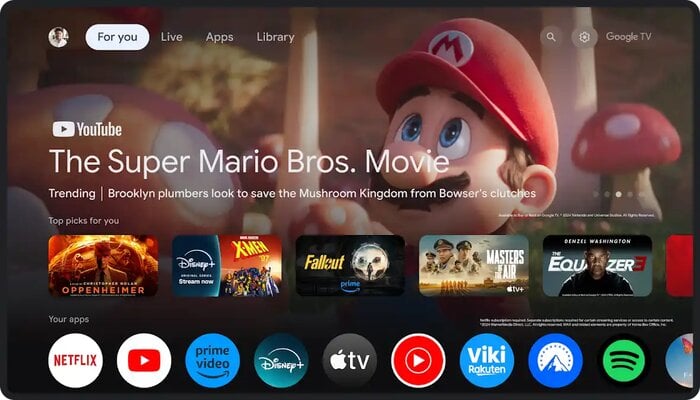
Google TV, the popular operating system for smart TVs, offers an innovative user experience including several features and thousands of apps and games. However, sometimes there might be technical problems in the device that result in frustrating you.
Read more: How to add ChatGPT Voice on your iPhone lock screen
Gadinsider has brought you a step-by-step guide to fix common Google TV problems.
Common Google TV problems
- Network issues
- Audio problems
- Unresponsive or slow Google TV OS
- Specific games don't launch or work
- The home menu is not responding
How to fix Google TV issues
Restart Google TV
- Firstly, reboot your Google TV to fix common glitches on your smart TV.
- Open Google TV and go to Settings.
- Scroll to System.
- Then, click “Restart.”
Update your Google TV
- Go to Google TV Settings.
- Select “About.”
- Click “System update” to install the latest Google TV version.
Reconnect to Wi-Fi
If you are having a video playback error on Google TV, check the Wi-Fi connection.
- Open Google TV Settings and scroll to “Network & Internet.”
- Select your Wi-Fi network.
- Click Forget network.
- Reconnect your Wi-Fi network again.
Reset sound on Google TV
- Open Settings and select “Display & sound.”
- Click the “Sound” to open the Sound menu.
- Then, click “Sound Reset.”
Close background apps
If your Google TV is not working properly, close all background apps on your device.
- Go to the Settings menu and click the “System” option.
- Scroll to Storage and select “Apps.”
- Then, select any active app.
- Click “Force stop.”
Free up storage
Google TVs come with limited storage and installing unnecessary apps and games might lead to performance issues.
- Open the “Storage” menu in Google TV Settings.
- Check the storage on your device.
- Click “Uninstall” to remove all unnecessary apps from your device.
Change your remote
If your Google TV remote is not working, use the Google Home app to activate a digital remote.
- Open Settings and scroll to “Remotes & Accessories.”
- Now, select Bluetooth remote and click “Forget.”
- Then, select “Pair accessory” to connect your remote again.
Reset Google TV
Resetting your Google TV will delete all apps and data.
- Firstly, go to the System menu in Google TV settings
- Select “Reset.”
- Then, click “Factory Reset” and follow the instructions to complete the process.
















