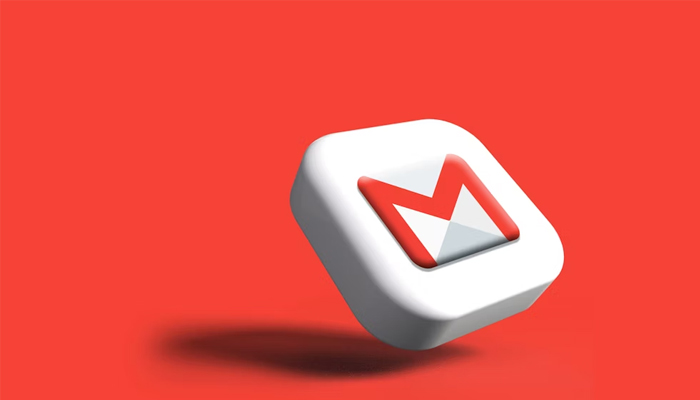
Google's Gmail, an email service platform, has several distinct features, including a tool that allows users to add custom labels to indicate if an email is urgent/important or not.
An email may be tagged to the user's specifications with a single press after it has been received. It should be noted that the labels are only visible to the user and not to the other party.
However, there is a tiny workaround when establishing such labels for the first time. Here is a thorough instruction on how to achieve this:
Mark email as important
Marking an email as important on an Android or iOS smartphone is a simple process, particularly when compared to the web.
- Tap the email.
- Click the three-dot menu (kebab menu).
- Select “Mark as important.”
All emails marked as important will be found in a single location.
Star an email
An email can also be marked with a star to distinguish between routine email and important ones. This is possible using both the web and the Gmail app.
Creating important or urgent labels on Gmail
- Go to gmail.com and select the compose email option.
- Click on the three-dot menu icon on the bottom right corner of the mail compose window and select the label option.
- Click the three-dot menu symbol in the bottom right corner of the mail compose window to pick the label option.
- Gmail by default includes categories like Work, Social, and Update.
- To create a new custom label, select "Create new" and input the label's name, for example, urgent or important.
- Once the labels are generated, just right-click an email and select essential or urgent. When you open Gmail again, the email will be marked with a special label.
- This label may also be deleted when the task is completed by right-clicking and deselecting the label option.
















