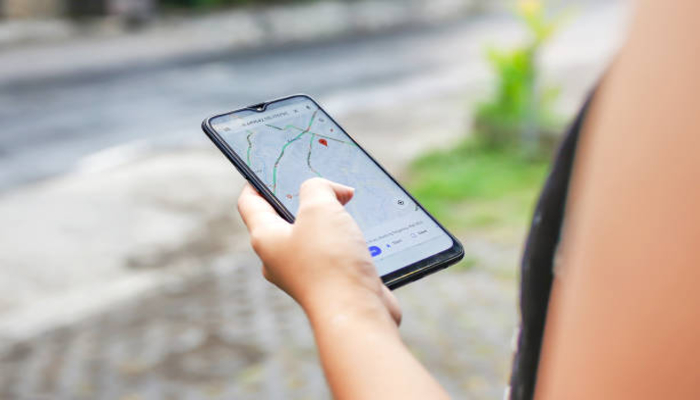
The Android Find My Device app is set to become more practical with the introduction of tracker devices, but it can quickly get cluttered with outdated gadgets. Here’s how to rename and remove devices within the app.
Currently, the Android app itself lacks controls for renaming or removing phones and audio devices, though you can manage trackers.
Remove or rename devices in Find My Device
To address this, you can use the web version of the Find My Device app. By visiting google.com/android/find, you can click on any device and rename it through the settings menu. The default names may vary, with some using model numbers instead of product names.
Read more: Webb Telescope discovers most distant galaxy knon
Alternatively, the Google Play Store’s “My Device” menu, accessible at play.google.com/library/devices, allows you to rename devices. This page shows all devices you’ve signed into, including TVs and Chromebooks. Renaming here also syncs with the Find My Device app.
To remove devices from the Find My Device app, uncheck the “Show in menus” toggle on the Play Store’s device page. This action will remove them from the Android app and the Play Store’s web client. The changes typically sync immediately, though sometimes it may take a few tries or minutes.
However, Bluetooth audio devices can’t be easily removed from the Find My Device app. You must use the paired device to manually remove the audio device. To rename trackers, open the tracker in the app, tap settings, and adjust the name and category as needed.
Future updates may streamline these processes and allow for better list organisation.
















