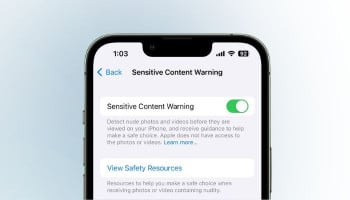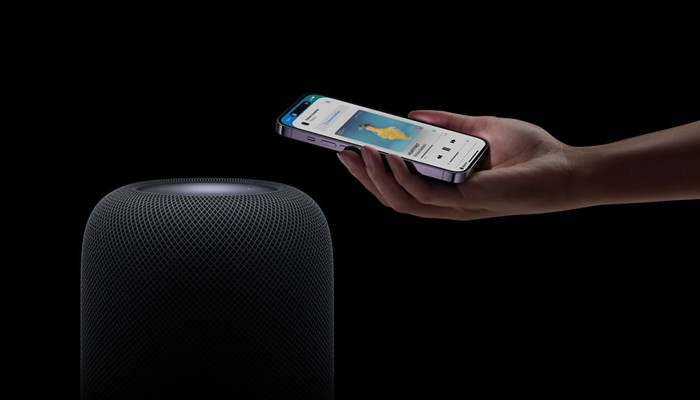
Resetting your Apple HomePod or HomePod Mini deletes all the private information and data connected to the device, which reset it to factory settings, resets it to factory settings, adequately restores your HomePods software and after performing a reset, users are ready to trade it in for upgrade.
If in case, your device is experiencing a few software bugs, then a reset would fix it with the smart speaker. However, it’s certainly not an assured fix that barely takes 10 minutes. Here’s a step-by-step guide to reset your Apple HomePod or HomePod.
Read more: Here’s how you can setup Apple Watch with iPhone
How to factory reset your HomePod with an iPhone or iPad
Follow these ways to factory reset your HomePod:
- Firstly, launch the Home app and click on the HomePod that you want to reset.
- Then click on the Settings button and swipe down.
- Afterwards, select Reset Homepod available at the centre of your screen.
- Click on Remove Accessory, now you will see a white spinning light on the top of your screen.
- Wait for a few minutes, until the white spinning light disappears.
- Once it disappears, you have successfully reset your Apple HomePod.
Here’s how to reset your HomePod mini with a macOS or Windows device
If you want to reset your HomePod with a computer, then it only works with a HomePod mini, apply this method to update it to the latest software:
For Mac computers
- Firstly, connect your HomePod mini to your computer with a USB-C cable.
- Now, tap a Finder window and tap your HomePod.
- Tap on the Restore HomePod at the centre of your window.
- In a few minutes, you will receive a notification, once the reset is successfully done.
For Windows PCs
- Firstly, connect your HomePod mini to your computer with a USB-C cable.
- Launch the Apple Devices or iTunes app and click on HomePod.
- Select the Restore HomePod in the centre of the window.
- Click Restore HomePod at the bottom of the window.
- In a few minutes, you will receive a notification, once the reset is successfully done.