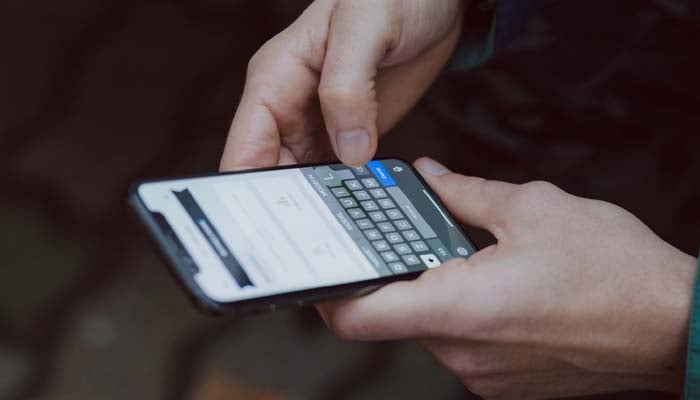
If you are prone to several typing errors while texting anyone, then turn off autocorrect. Sometimes, It makes you quite awkward to correct the names and modifying the text to change the meaning.
If you are tired of this issue, then look no further, as Gadinsider has a solution for you. Here’s a step-by-step guide to turning off autocorrect on your Android phone.
Read more: Save your Gmail account from deletion — Simple 3-step guide
How to turn autocorrect on or off
Here’s how to autocorrect on and off on Google’s keyboard app:
Turn off autocorrect on your Android phones
Firstly flip the toggle on and off for activating or deactivating autocorrect on Gboard from its Settings menu.
Here’s how to turn off autocorrect on pixel phone
- Firstly, open Settings and click on System.
- Then choose the keyboard and click On-screen keyboard.
- Click on Gboard.
- Possibly, navigate easily to the Gboard settings on any Android phone by clicking the keyboard, clicking on the ‘Comma key’ and then clicking on the Settings icon.
Here’s how to turn on and off autocorrect and after opening Gboard’s settings
- Firstly, click on Text Correction, and swipe down to the Corrections section.
- Afterwards, turn off the Auto-correction toggle to turn it off.
- Then, click on the toggle to easily activate it.
















