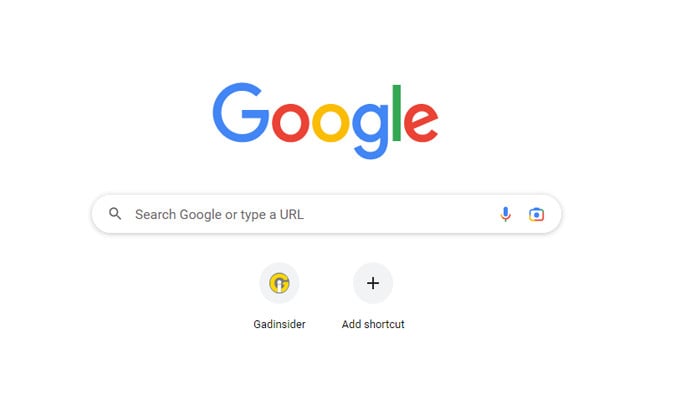
Google’s search engine is a default option on the browser, which assists you to find information online all across the globe just by browsing information online, whether you access it from your smartphone or your personal computers (PCs), besides auto-filling your queries, it also suggests you the trending topics to keeping you in the loop of ongoing hot topics globally.
The Google trending searches constantly recommend you to have a glance at the world's curiosity, but sometimes they become quite irritating and irrelevant. So, here is a step-by-step guide to turn them off on your device:
Read more: Here's how to use voice input feature in Google Lens
How to turn off trending searches on any mobile browser
- Firstly launch Google Chrome and scroll then.
- Beneath the browser, Trending searches would appear, click on the overflow menu on the right side of the section.
- Now click on Settings.
- Swipe down to the centre of the web page and click on Settings.
- Afterwards, click on Search Settings and select Other Settings.
- After launching settings, turn off Autocomplete with trending searches.
How to turn off trending searches on the Google app
- Firstly launch the Google app and click on the profile icon in the top-right corner for the expansion of the menu.
- Now click on settings > Other settings.
- Select Autocomplete settings.
- After launching settings, turn off Autocomplete with trending searches.
How to turn off Google trending searches on desktop
- Firstly launch Google Chrome and scroll then.
- Now select settings in the lower-right corner > Other settings.
- After launching settings, turn off Autocomplete with trending searches.
















