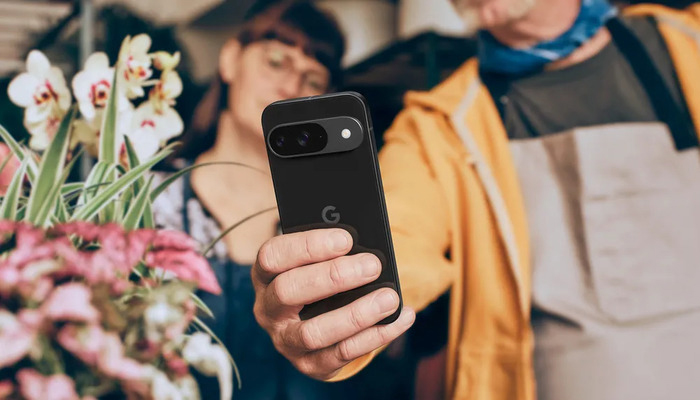
An undated image of a person using a Pixel 9 phone. — Google Keyword
Google Pixel 9 lineup is available with four new devices — the standard model Pixel 9, Pixel 9 Pro, Pixel 9 Pro XL, and Pixel 9 Pro Fold. All of these phones sport the new Tensor G4 chip with lots of RAM, offering you the power to be able to manage all of the new artificial intelligence (AI) tools.
One of the new features of the entire Pixel 9 lineup is the "Add Me" tool in the Camera app. If you’re thinking about how to use this new tool.
What is Add Me?
The Add Me feature is developed for group photos so that no one is left out of the shot, including the photographer.
Previously, Google provided users with Best Take, which allows them to take numerous group photos and merge them into a single image where it takes the best facial expression of each person to make the “perfect” shot. This was all done with AI, and Add Me works similarly.
Read more: Tap to rearrange — How to organise your home screen apps
With Add Me, you take two group photos, one without the photo taken and one of that person, and the Pixel 9 uses AI to merge them into a single seamless shot so no one is left behind.
How to use Add Me on Pixel 9
Gadinsider has a step-by-step guide on how to use the Add Me feature on Pixel 9.
- Launch the Camera app on your Pixel 9.
- Switch to the Add Me mode.
- Take your first photo.
- Have the photographer swap out with someone else in the photo.
- The second photographer helps guide the original photographer on where to stand in the photo based on the overlay in the viewfinder.
- Take the second photo.
- Add Me will stitch the two photos together into a single image.
However, there are some restrictions that you are required to keep in mind when using it if you want the best results.
Add Me works best with still backgrounds since it normally combines two photos and you want the background to be the same. Add Me is expected to not work great if you have a busy background like a street or large crowds of people. With the latter, Add Me may get confused about who is supposed to be in the photo or the background.
Moreover, it is to be noted that the orientation of the Pixel 9 itself when taking the photos. If the first photo is taken with the camera on the right side, then the second photo needs to also be taken with the camera on the right side, not the left. Otherwise, the internal sensors will be way off for the positioning of the photo.
















