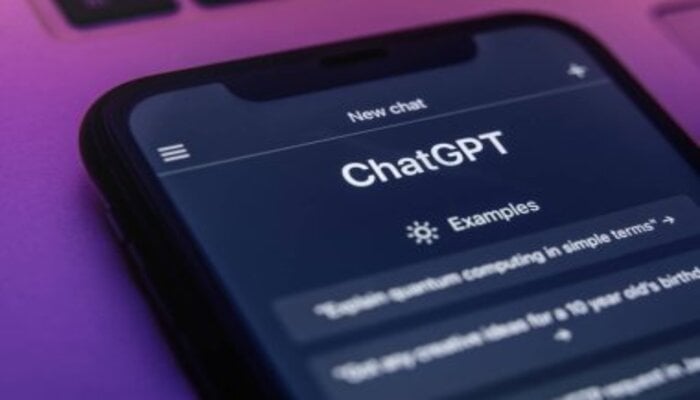
Recently, OpenAI has begun rolling out a new advanced voice mode feature specifically for those with a ChatGPT Plus subscription. that enables users to speak to ChatGPT and receive real-time responses without any delay.
Previously, ChatGPT enrolled the voice interaction feature that allows users to speak directly to ChatGPT and receive spoken responses, creating a better experience.
Since the new feature is only available for ChatGPT Plus users. So if you have the basic version of ChatGPT, here’s a step-by-step guide that will help you use ChatGPT's voice feature on your smartphone easily.
Read more: OpenAI rolls out advanced voice mode to ChatGPT Plus users
How to use ChatGPT voice feature
Follow the following steps:
- First of all, download the ChatGPT mobile app from the App Store or Google Play Store.
- Open the ChatGPT app and continue to sign in using your preferred login method.
- You'll be taken straight to a blank chat.
- Click on the headphone icon located next to the message box to enable the voice input feature.
- Click Continue and allow ChatGPT access to your microphone.
- Once the screen prompts 'Start speaking', say the prompt clearly.
- ChatGPT will process your request and voice its response to you.
- To start over, Tap the screen.
After leaving the voice mode, you'll see a transcript of your conversation in the chat.
This voice feature is available on both desktop and mobile and is very simple to use, with an average response time of just 0.32 seconds.
















