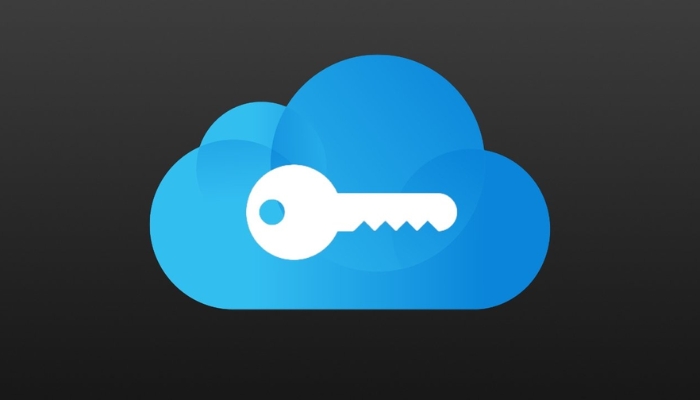
There are a few great password management apps, Apple’s iCloud Passwords and Keychain are the most shielded solutions to keep your data protected including credit card information.
If you use a web browser such as Chrome, users can use their iCloud Keychain in Chrome on Windows, and macOS. Follow these steps to set it up:
Read more: Android 15 — Here's how to install it on Google Pixel devices
How to use iCloud Passwords and Keychain in Chrome on Windows
Gadinsider has compiled a step-by-step guide, to install and use iCloud for Windows on your personal computer (PC) or laptop:
- Firstly, install the Microsoft iCloud for Windows app.
- Now open the app and log in to it.
- Afterwards, a Password and Keychain will appear in the main section, once the setup is completed.
- Tap on Install Extension from the pop-up menu.
- Now turn on the toggle to easily operate the feature.
- Return to Chrome and enter the six-digit 2FA code in the iCloud app.
Here's how to use iCloud Passwords and Keychain in Chrome on macOS
It’s extremely easy to use the iCloud Keychain on a Mac, whenever users log in with their Apple ID. If you want to use the iCloud Keychain and Passwords in Chrome on a Mac, then follow these steps:
- Firstly launch Google Chrome and download the iCloud Passwords extension.
- After launch Google Chrome install the iCloud Passwords extension to use it on your macOS.
















