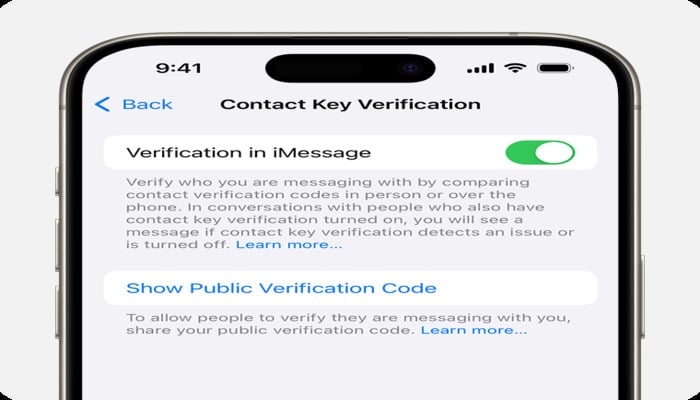
Apple offers a Contact Key Verification feature in iOS 17.2 and later iterations of the operating system, which aims to improve iPhone message security. This article discusses why you should utilise the feature, and how you can enable it on your iPhone.
How to enable Contact Key Verification on iMessage
Want to use this new security feature? Make sure your iPhone has the iOS 17.2 update or newer. One more thing you should pay heed to is a passcode set up on your iPhone.
Read more: How to restore iCloud messages?
To sign into iCloud and iMessage, you must use the same Apple ID and enable two-factor authentication for your Apple ID. Lastly, the person you are attempting to confirm must be in your contacts.
Here's how to get started:
- Go to the Settings app on your iPhone.
- Tap on your Apple ID at the top.
- Scroll down and tap on 'Contact Key Verification.
- Switch on 'Verification in iMessage.'
After turning it on, you'll see a quick intro screen about the feature. If you have other Apple devices, You might also need to update other devices.And if you can't update an older device, sign out of iMessage on it before enabling this feature.
How to verify identity on iMessage
Verify your own identity on iMessage
- Go to 'Contact Key Verification' in your Apple ID settings.
- Choose 'Show Public Verification Code.
- Now copy the code and share with others.
Verify identity of others on iMessage
- While chatting with someone on iMessage, tap the contact's name
- Choose 'Verify Contact.'
- Both of you will get a six-digit code to check.
This will associate the verification code with the person's contact card, and a checkmark will appear next to their name in Messages.
Extra Tips for Better Security
You can save each other's special codes in your Contacts for even more security. If the codes don't match, it's a sign to double-check or pause the chat.
















