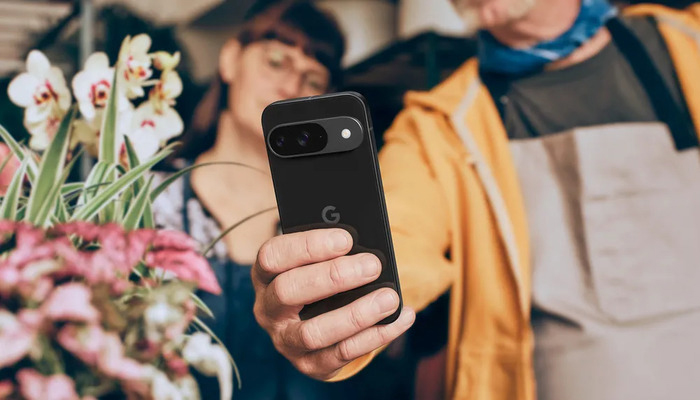
Google unveiled many innovative camera features at the Made by Google event, including a more upgraded Magic Editor with the Google Pixel 9 lineup, including the Pixel 9, the Pixel 9 Pro, the Pixel 9 Pro XL, and the Pixel 9 Pro Fold.
Since not everyone who participates in mobile photography is a professional photographer, getting the desired photo results is difficult.
However, with Magic Editor Pixel, users can take an average-looking image and enhance it. It also comes up with helpful suggestions to improve the composition and style of images.
Read more: Here's how to use 'Add Me' on Google Pixel 9
What is auto frame tool
Auto frame is an AI-powered built-in tool in the Magic Editor and works as a post-process photographic technique to create better-framed images from the initial photo.
The AI tool appears as a permanent suggestion for users. It focuses on photo composition, identifies the focal point of the photo, and balances it.
How to use auto frame tool on Pixel 9
- Firstly, open the Photos app on your Google Pixel 9 device and select the image you want to edit
- Now, click the Edit button present at the bottom of the screen.
- Next, tap the “Magic Editor” icon at the bottom left corner.
- Then, hit the “suggestions” icon at the bottom.
- Select “Auto frame.”
- The Magic Editor will scan and analyse the picture to see any compositional errors and within a few seconds, it will present four results with different compositions.
- Save the image you like, by clicking on the tick icon under the image.
- At last, tap on “Save a copy” to save the image.
















