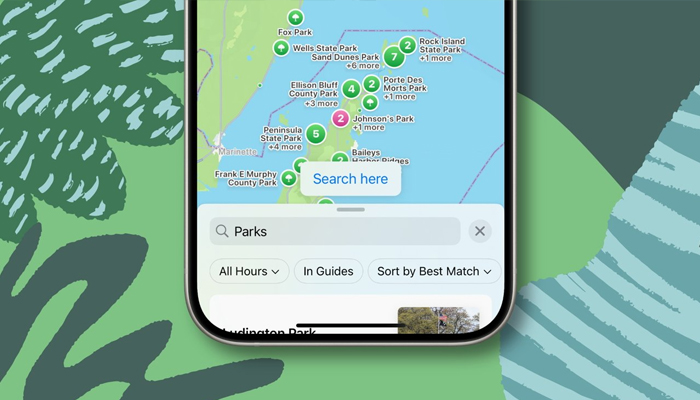
In iOS 18, Apple Maps has introduced two helpful new features — a centralised Library for saved content and the ability to add personal notes to locations.
Gadinsider has compiled a way that how you can take benefits of these new tools.
Using new Library
Apple's iOS 18 update brings major advancements to the Maps app and streamlines saving and managing your favourite locations. The new version unveils a simple "+" button on location listings for immediate saving.
Read more: How to improve your Notes with THESE 3 features in iOS 18
A new Library menu now boasts all your saved places, including those from Guides and Pinned locations. Moreover, the Library automatically incorporates earlier saved locations.
You can individually search through your Pinned, Places, Guides, and Routes collections, and use the three-dotted button to sort them by date added, name, or distance, and toggle between list and grid views.
Adding notes to locations
In addition, iOS 18 announced the ability to include personal notes to any location in Apple Maps. This feature lets you jot down reminders, impressions, or any other information you need to relate to a particular place. Here’s a way how you can add a note.
- Choose for or tap on a location in Maps.
- Tap the More button (three dots) on the location's. information card.
- Tap Add a Note.
- Type your note, then tap Done.
It is important to note that your notes are private and stored only on devices logged into your Apple account. This feature can be specifically helpful for remembering information about restaurants, marking meeting spots, or keeping track of places you want to visit.
















