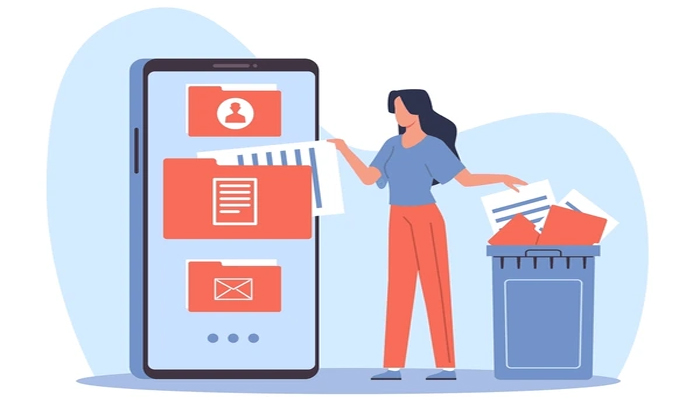
If you're searching for ways to clear cache from your iPhone or iPad, this article is perfect, as if your storage space is dwindling at an alarming rate.
Cached data includes all the files and images that are stored in your device's memory, which is meant to help apps prevent having to request the same data repeatedly and thereby keep things speedy.
Read more: iOS 18 — How to access and use your iPhone remotely on Mac
How to clear cache on iPhone and iPad
Gadinsider has compiled a step-by-step guide to how you can clear all cookies and web data cached on your device by Safari, although AutoFill information remains unchanged. It is important to note that when you clear Safari browsing history, logs are cleared on any other devices signed into the same iCloud account.
- Open the Settings app on your iPhone or iPad, scroll to the bottom of the list, and tap Apps.
- Choose Safari in the list, either by scrolling through the alphabetical list or by typing "Safari" into the search field at the top.
- Scroll to the "History and Website Data" section and tap the blue Clear History and Website Data option near the bottom of the menu.
- Choose a "Clear Timeframe," then select a profile to clear from or choose All Profiles.
- Tap Clear History at the bottom, then confirm your choice if prompted.
















