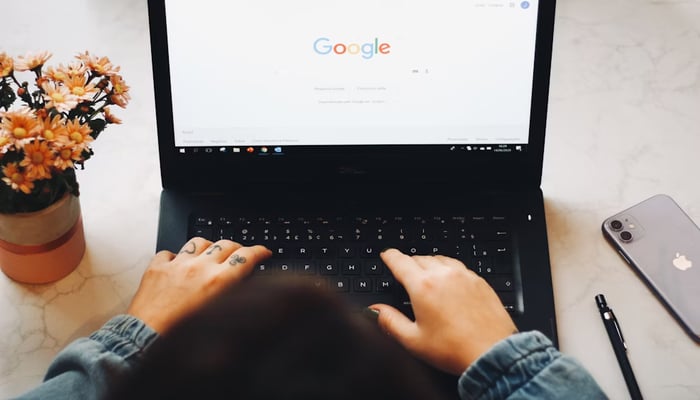
Google, a search engine giant, sees everything including users' favourite area, music, or anything else which allows it to provides reliable results when users search on its site.
This is mainly because Google stores all of this activity in the user's Google account, based on their search history, the company utilises this information to present users with a more customised results. However, if you do not want Google to follow your search history, you may just remove it.
Here’s a step-by-step guide for deleting activity on Google search.
Delete search history on Chrome
Follow these steps to delete the search history on Google Chrome installed on your PC or Mac system.
- Open Google Chrome on your laptop or PC, then click on three vertical dots in the top-right corner.
- Go to the History option and click History from the menu. Alternatively, you can also press Cltr+H on Windows or Cmd+Y on Mac.
- Now, click on Clear Browsing data, which will appear on the left side of the menu.
- Tick the mark on the Browsing history box and then click on Clear Data.
- Users can delete their Google search history from Chrome browser by following these steps.
Delete search history from your Google account
If a user wants to remove his/her activity history, the user must do it from their Google account. Clearing the account's history will wipe the search history from all of the devices the user’s logged in to, including the websites the user has visited and videos viewed.
- Open Google Chrome and search for Google's My Activity page.
- Login or select the desired account from which you want to delete the search history.
- Just below the search bar, you will find the Delete option.
- Select the range from which you want to delete the search history. You can also select All Time to delete all the Google search history.
- You will see a pop-up message to confirm whether you want to delete your Search history. Click on Delete.
- Delete your Google Search history on Android
User may also easily wipe the search history from their Android smartphone. There are two ways to remove Google search history from your Android phone: Google Search and Google Chrome.
Through Google search app
- Open the Google application on your Android smartphone and then click on your profile image.
- Go to Search History from the menu.
- Select the Delete option and select the date range according to your need. You can select from Today, a custom range, Delete All Time, and more.
- Once done, select the Delete option, and your search history will be deleted automatically.
Through Google Chrome
- Open the Google Chrome application on your Android smartphone and tap on the three dots in the top-right corner.
- Select History from the menu and then tap on Clear browsing data.
- Tap on the Browsing history option from the list and select the time range.
- Once done, tap on Clear Data.
Delete Google search history on iOS
Deleting the Google search history on iOS is comparatively different from Android. Here’s how iOS user can delete their history.
- Open the Google Chrome application on an iOS device.
- Tap on the three horizontal dots at the bottom right corner of the app.
- Tap on the History option from the menu.
- Moreover, tap on Clear Browsing Data at the bottom of the app.
- From the menu, select Browsing History from the options. Moreover, select the time range for the browsing history you want to delete.
- Tap on the Clear Browsing button and then again on the same to confirm.















