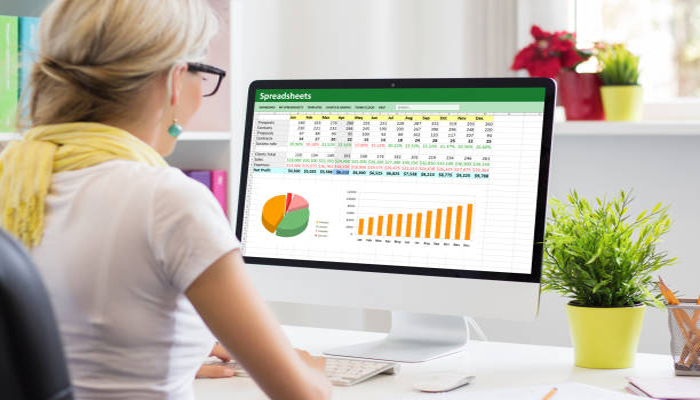
If someone has sent you a PDF file instead of the Excel document you required doesn’t result that you’re stuck with it.
In this article, Gadinsider will guide you on how to convert a PDF into an XLSX document utilising a few rapid and simple steps.
Using PDFgear to convert PDFs to Excel documents
PDFgear, a free-to-download and use PDF reader and editing app, has a very simple user interface and it’s the most preferred method for converting PDFs to Excel documents.
PDFgear is available to use on Windows, macOS, and iOS. Follow the mentioned below steps to convert PDF files to Excel.
- Go to the PDFgear website and download and install the desktop app version compatible with your device.
- Open the PDFgear app on your PC. Then select the Convert from the PDF tab.
- Select the PDF to Excel button. On the PDF to Excel screen that appears, choose Add file.
- Choose the PDF file you want to convert, then select Open.
- Now, select the big red Convert button.
- Once the conversion is complete, the file location of your newly converted file will appear on your screen. From here, you can access your new Excel file.
















