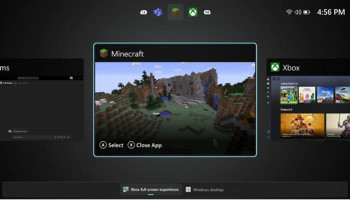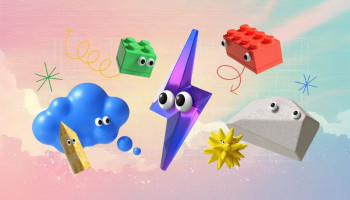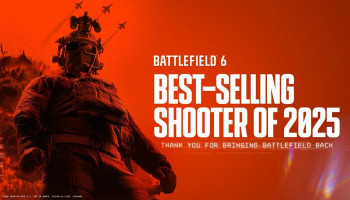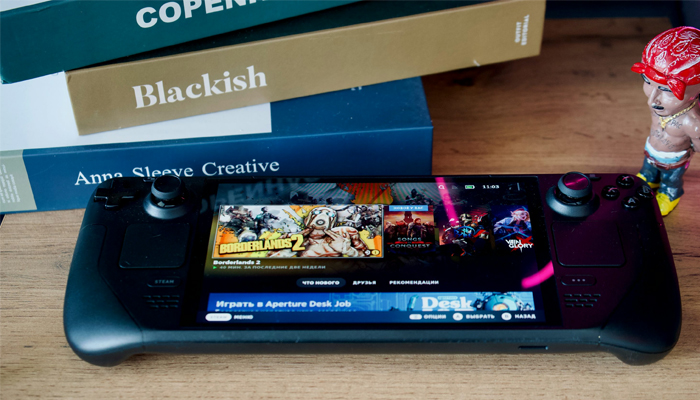
The Steam Deck is one of the most capable handheld gaming gadgets recently. Steam’s gaming console has given Nintendo a run for its money; in fact, it has created a whole new market that remained largely unexplored.
One of the major reasons why the Steam Deck is incredibly popular compared to its competition is that it is easy to use and comes packed with a lineup of advanced features.
Recently, the Steam Deck updated, letting players record gameplay footage on the go. If you’re searching for ways to enable game recording on Steam Deck, this article is perfect.
How to enable game recording feature on Steam Deck
Gadinsider has compiled a step-by-step guide to turn on game recording on Steam Deck.
- Power on your Steam Deck.
- Press the Steam button.
- Select Settings.
- Scroll down to Game Recording.
- Select between Record Manually or Record in Background.
On the flip side, you can also access the game recording menu while playing any game by following these steps:
- Play the game of your choice.
- During your gameplay, press the Steam button.
- In the game recording, you can view shortcuts, view recordings, and adjust recording settings.
If you select Record Manually, tap the Steam button + A to start recording. But if you choose Record in Background, Steam will automatically begin recording as soon as you start playing a game.
Read more: Ways to get accurate headshots in Black Ops 6
However, the Steam Deck will only keep the last 120 minutes of your gameplay recording to review or save for later viewing.
You can make several changes in the game recording menu. Here, you can change the following settings:
- Recording quality.
- Maximum frame rate.
- Maximum video height.
- Enable/disable audio recording.
- Choose audio source and more.
If the Game Recording feature is not available on your Steam Deck, there is a possibility it is not up-to-date. To update your Steam Deck, follow these simple steps:
- Press the Steam button.
- Select settings.
- Select system.
- Select check for updates.
- Install the pending update.