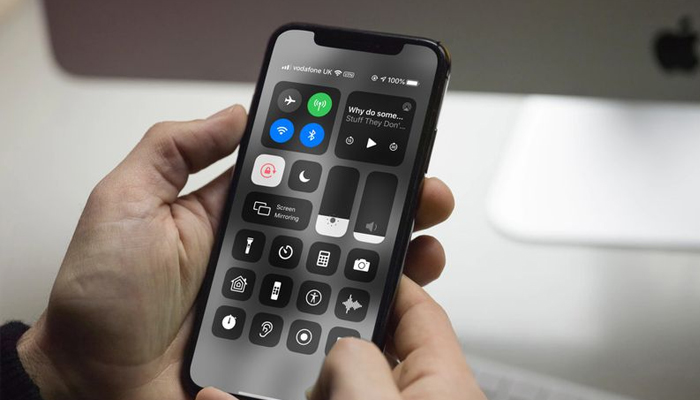
With iOS 18, Apple has integrated many new controls into iPhones for the first time, including changes to the Connectivity widget by placing the Bluetooth toggle into the Control Centre drop-down menu.
To access Bluetooth settings, users must first tap on the corner of the widget to open a full-screen group of toggles.
However, if you want to access the Bluetooth toggle directly with a single tap, Gadinsider has brought you a step-by-step guide to add the Bluetooth toggle to the Control Centre in iOS 18 on your iPhone.
Read more: How you can fake a dropped call on iPhone
Here’s how to add Bluetooth toggle in iOS 18
- Swipe down from the top-right corner of the screen to pull down the Control Centre. A quick swipe would let the menu take over the full screen.
- Now, long-press on the empty space on the screen to enter the editing mode.
- Then, tap the “Add a Control” button at the bottom of the screen.
- Next, Scroll down and look for the “Connectivity” section.
- Tap on the standalone circular “Bluetooth control.”
- A Bluetooth toggle will be added to your Control Centre, simply tap the toggle to enable or disable Bluetooth connections.
- You can also long-press on the control to see the Bluetooth details menu which includes connected accessories.
Additionally, users can also resize controls, choosing between three different sizes, including a small circular toggle, a double-width rectangle, or resize it further to make a larger square toggle.
Notably, other Connectivity options, such as Airplane Mode, Mobile Data, and Hotspot, can also be added.
















