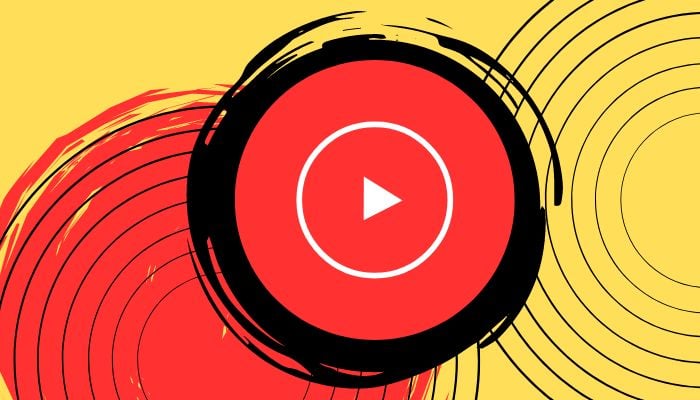
YouTube Premium offers ad-free videos, exclusive content, and offline playback, but if you're no longer using its features, you may want to cancel your subscription. Cancelling YouTube Premium is a straightforward process that can be done on Android, iOS, or the YouTube website. Follow these step-by-step guides to learn how.
YouTube Premium offers ad-free videos, exclusive content, and offline playback, but if you’re no longer using its features, you may want to cancel your subscription.
Cancellation of YouTube Premium is a straightforward process that can be done on Android, iOS, or the YouTube website.
Read more: iOS 18: How to protect your apps with Face ID on iPhone
Gadinsider has compiled a step-by-step guide below that you can follow:
Cancelling YouTube Premium on Android
- Open the YouTube app on your Android device.
- Tap your profile picture in the top right corner.
- Select ‘Settings’ from the dropdown menu.
- Scroll down and tap ‘Membership’ or ‘YouTube Premium.’
- Tap ‘Cancel membership’ or ‘Turn off YouTube Premium.’
- Confirm the cancellation by tapping ‘Yes’ or ‘Cancel membership.’
Cancelling YouTube Premium on iOS
- Open the YouTube app on your iOS device.
- Tap your profile picture in the top right corner.
- Select ‘Settings’ from the dropdown menu.
- Tap ‘Membership’ or ‘YouTube Premium.’
- Tap ‘Cancel membership’ or ‘Turn off YouTube Premium.’
- Confirm the cancellation by tapping ‘Yes’ or ‘Cancel membership.’
Cancelling YouTube Premium on Website
- Open YouTube and sign in to your account.
- Click your profile picture in the top right corner.
- Select ‘Settings’ from the dropdown menu.
- Click ‘Membership’ or ‘YouTube Premium’ from the left menu.
- Click ‘Cancel membership’ or ‘Turn off YouTube Premium.’
- Confirm the cancellation by clicking ‘Yes’ or ‘Cancel membership.’
















