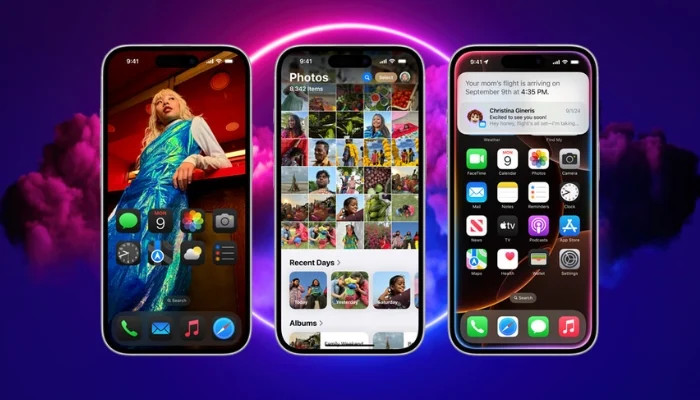
iOS 18 offers highly customised options that you would have never tried before, and recently introduced another best option that lets you change Lock Screen controls on iPhone. It offers approximately 50 options to supersede the Camera buttons, Flashlight, and more, providing you access to plenty of possibilities.
Gadinsider has compiled a step-by-step guide to let you easily change Lock Screen buttons in iOS 18.
Read more: One AirPod not working? Here’s how to resolve
iOS 18: Here’s how to change Lock Screen controls on iPhone
- Ensure that your phone is running on iOS 18.
- Hold your iPhone Lock Screen.
- Click on Customise available beneath the Lock Screen.
- Hold on to the Lock Screen.
- Click the Flashlight and camera icon to remove them.
- Afterwards, click the + icon to add a new Lock Screen control.
- Click Done available in the corner to set new controls> Done.
- If you are an iPhone 16, 16 Pro, and 15 Pro user, then you have an Action button available, then they can browse a new Controls option available in Settings > Action Button that consists of multiple Lock Screen button options.
















