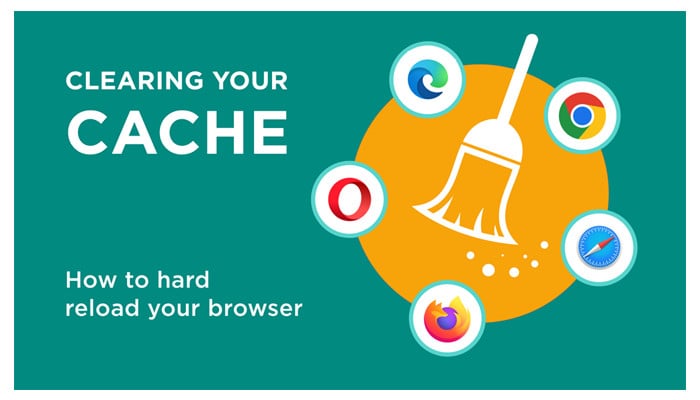
Clearing cache regularly can help improve the performance of your devices and fix certain issues related to browsing or app usage.
Clearing cache regularly can significantly enhance the performance of your devices and resolve various issues related to browsing or app usage. It's a simple yet effective maintenance task that can optimise your digital experience.
By clearing cache, you can free up storage space, address slow performance, resolve webpage errors, and ensure that you're viewing the most updated content on websites and apps.
Here's a simple guide on how to clear cache on different web browsers and mobile phones to keep your devices running smoothly:
Clearing cache on web browsers
Google Chrome:
- Open Chrome and click on the three-dot menu icon in the top right corner.
- Select "More tools" > "Clear browsing data."
- Choose the time range (e.g., Last hour, Last 24 hours, All time).
- Check the box next to "Cached images and files."
- Click "Clear data."
Mozilla Firefox:
- Open Firefox and click on the menu button (three horizontal lines) in the top right corner.
- Select "Options" > "Privacy & Security."
- Scroll down to the "Cookies and Site Data" section.
- Click on "Clear Data."
- Check the box next to "Cached Web Content."
- Click "Clear."
Microsoft Edge:
- Open Edge and click on the three-dot menu icon in the top right corner.
- Select "Settings" > "Privacy, search, and services."
- Under "Clear browsing data," click on "Choose what to clear."
- Check the box next to "Cached images and files."
- Click "Clear now."
- Clearing cache on mobile phones (Android/iOS)
Android:
- Open the Settings app.
- Scroll down and tap on "Apps" or "Apps & notifications."
- Find and select the app you want to clear the cache for.
- Tap on "Storage."
- Tap "Clear cache."
iOS (iPhone/iPad):
- Open the Settings app.
- Scroll down and tap on "General."
- Tap on "iPhone Storage" or "iPad Storage."
- Select the app you want to clear the cache for.
- Tap "Offload App" (to free up space) or "Delete App" (to remove the app and its data, including cache).
















