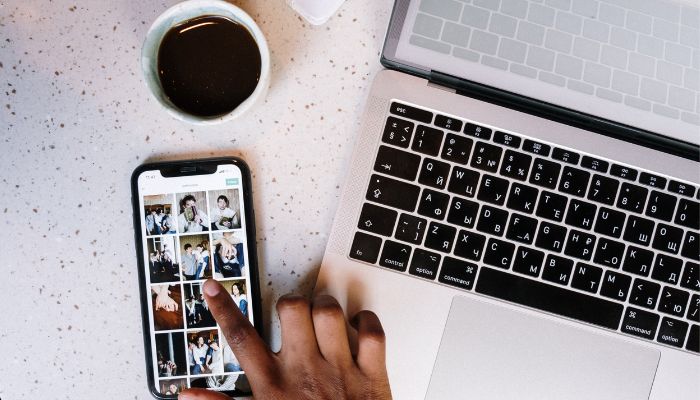
If you own an iPhone, you might have encountered the annoying message “Storage Almost Full” at some point. This means that your device is running out of space, and you need to free up some storage to keep it running smoothly. But how do you do that? Here are some tips and tricks to help you clear storage on your iPhone.
Ways to clear storage on iPhone
These are some of the ways you can clear storage on your iPhone and avoid the “Storage Almost Full” message. By following these tips, you can keep your device running smoothly and enjoy its features without any hassle.
- Delete unused apps and games. One of the easiest ways to free up space is to delete the apps and games that you don’t use anymore. You can do this by tapping and holding on an app icon until it starts to jiggle, then tapping the X button on the top left corner. You can also go to Settings > General > iPhone Storage and see which apps are taking up the most space and delete them from there.
- Clear Safari cache and history. Another way to clear storage is to delete the cache and history of your Safari browser. This will remove the temporary files and data that Safari stores on your device when you browse the web. To do this, go to Settings > Safari and tap on Clear History and Website Data. You can also choose to block cookies and prevent cross-site tracking from Settings > Safari > Privacy and Security.
- Offload photos and videos. Photos and videos can take up a lot of space on your iPhone, especially if you have a lot of them. You can offload them to iCloud or another cloud service to save some space on your device. To do this, go to Settings > Photos and turn on iCloud Photos. This will automatically upload your photos and videos to iCloud and keep only smaller versions on your device. You can also choose to optimise iPhone storage from Settings > Photos > Optimise iPhone Storage. This will keep only the most recent photos and videos on your device and store the rest in iCloud.
- Manage your messages. If you use iMessage or other messaging apps, you might have a lot of messages and attachments stored on your device. You can delete them manually by swiping left on a conversation and tapping Delete, or by tapping Edit on the top left corner and selecting multiple conversations to delete. You can also go to Settings > Messages and enable Delete Old Messages, which will automatically delete messages older than a year or 30 days, depending on your choice.
- Use iTunes or Finder to backup and restore your device. If none of the above methods work for you, you can try backing up and restoring your device using iTunes or Finder on your computer. This will erase everything on your device and reinstall the latest iOS version, which might fix some issues and free up some space. To do this, connect your device to your computer using a USB cable and open iTunes or Finder. Then, click on your device icon and choose Backup Now. After the backup is complete, click on Restore iPhone and follow the instructions.
These are some of the ways you can clear storage on your iPhone and avoid the “Storage Almost Full” message. By following these tips, you can keep your device running smoothly and enjoy its features without any hassle.
















