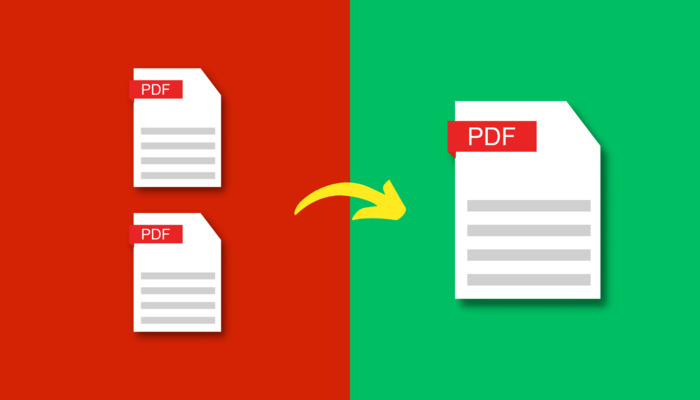
The most compelling way to present or exchange your data, research, or any information in an efficient manner is offered in portable document format (PDF).
No matter if you are a student or professional, merging PDFs offers a great range of conveniences including neat organisation, ease of access, reduced file size, enhanced security, and easy printing of your documents, along with effective utilisation of your device storage.
Wondering how can you combine your PDF files easily without first installing a third-party app or tool on your device?
If yes, then the guide below to merging multiple PDF files into one can help you become more productive and get rid of the toiling struggle of handling multiple files during presentations, or while getting them printed.
Here's how to merge PDF files
Follow the steps listed below.
- As illustrated in the picture below, navigate to Adobe’s PDF combiner in a web browser. Adobe offers a free tool to easily combine PDF files.
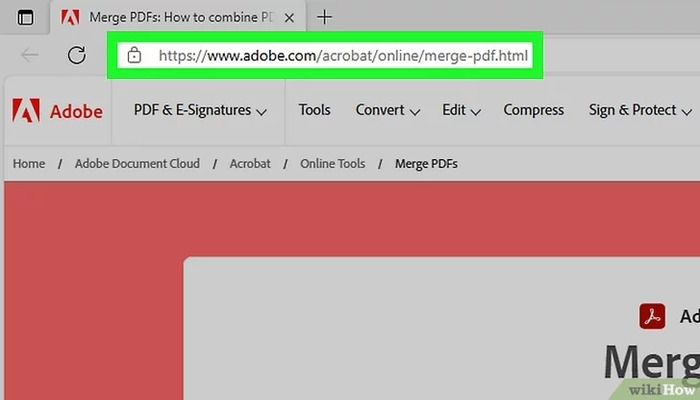
- By locating the files you wish to combine on your device, you can simply drag and drop them into the PDF combiner window as shown in the picture below.
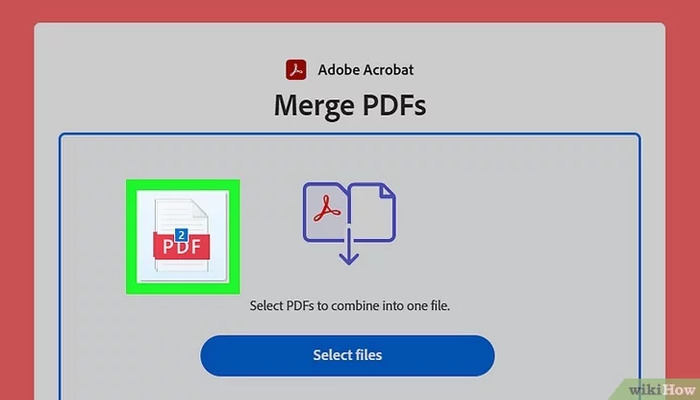
- Set the order of the files, as illustrated in the picture below, to make sure that the data inside the PDF files remains in your desired order.
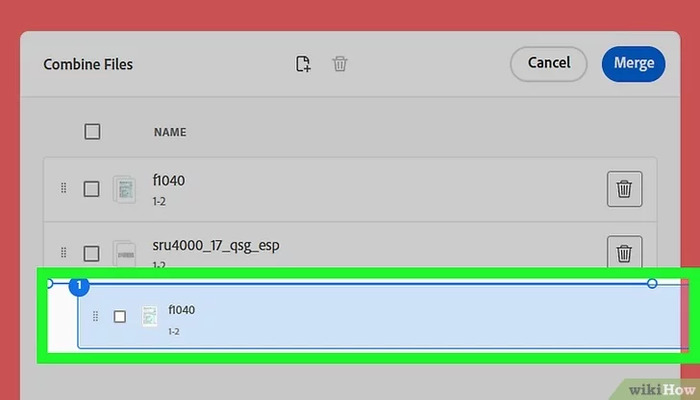
- Now click the blue button at the top right corner of the PDF Combiner window saying “Merge.”
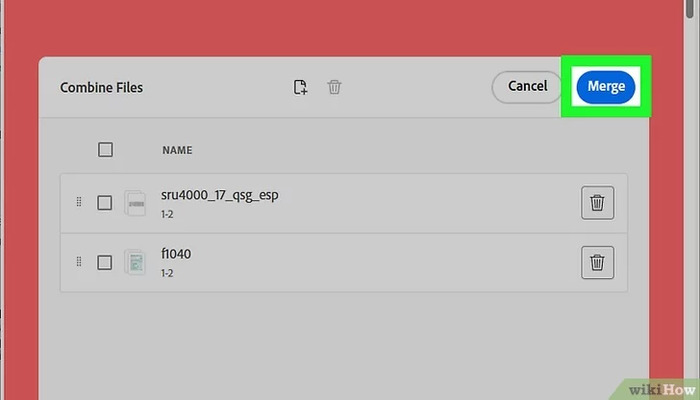
- Once the merging is done, another blue button saying “Download” will appear, as displayed in the picture below, on the left side of the page.
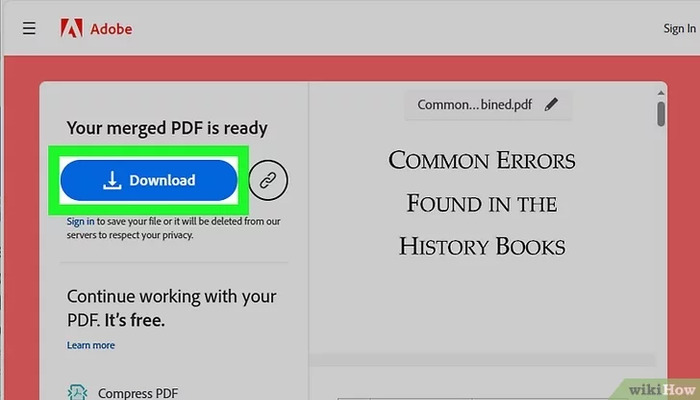
- Tap on the button to download the merged, unified form of your PDF.
- The merged file will be saved to the Downloads folder of your device by default.
















