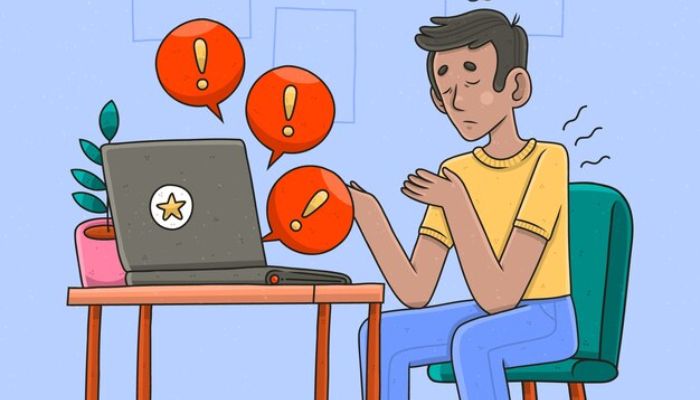
In today's tech-driven world, laptops have become an indispensable part of our daily lives. However, the shrinking size of components in modern laptops has led to increased heat generation, making overheating a common concern. The excessive heat can not only damage the device but also compromise the data it holds. Fortunately, there are effective measures you can take to prevent and cool down an overheating laptop.
Impact of overheating
The diminishing space between internal components like the motherboard, hard drive, and microprocessor in laptops contributes to increased heat generation during usage. This excess heat can lead to severe issues:
- Component failure: Overheating can stress internal components, leading to their degradation or failure, resulting in system malfunctions or hardware failure.
- Data corruption: High temperatures can disrupt the hard drive, causing data corruption or loss, potentially rendering data unreadable or damaged.
- Reduced performance: Excessive heat can throttle the CPU and GPU, impacting the laptop's speed and responsiveness, and affecting productivity.
- System instability: Overheating can cause instability, resulting in crashes, freezes, or unexpected errors, leading to potential data loss.
How to cool an overheating laptop
Here are different ways you can cool down your overheated laptop:
- Avoid placing the laptop on soft surfaces like cushions or mattresses as it obstructs airflow. Opt for hard surfaces like tables or desks for better ventilation.
- Ensure the laptop's keyboard isn't blocked by items that hinder airflow, allowing the system to dissipate heat efficiently.
- Dust accumulation in vents obstructs airflow, leading to overheating. Use a small electric cleaner to regularly clean the air vents for optimal performance.
- Turning off the laptop when not in use prevents unnecessary heat buildup, especially overnight, preserving the device's efficiency.
- Leaving the laptop powered on constantly can degrade its performance. Power it off before storing it in a bag or suitcase to extend battery life and prevent overheating.
Signs of laptop overheating
It's crucial to recognise signs of potential overheating to address the issue promptly:
- Excessive fan noise
- Hot surface near vents
- Frequent freezing or crashes
- Sluggish performance
- Unexpected system reboots
- Distorted graphics or screen flickering
- Rapid battery drain
- Unusual error messages
Remember, a well-cared-for laptop not only performs better but also safeguards your valuable data.
















