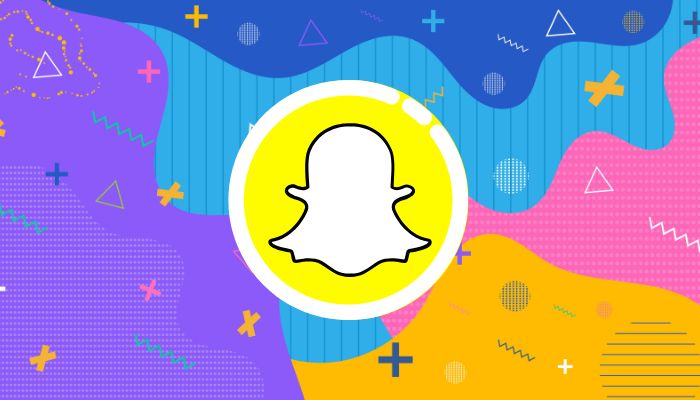
If you're looking to permanently delete your Snapchat account, it's a straightforward process but requires a few steps to ensure that your account and data are properly removed. Whether you're trying to take a break or leaving the platform for good, Snapchat allows you to deactivate your account temporarily before permanent deletion.
Gadinsider has compiled a step-by-step guide on how to delete your Snapchat account and what to expect during the process.
Steps to delete your Snapchat account
- Log into your Snapchat account using your username and password.
- Tap your profile icon in the top-left corner of the screen, then click on the gear icon in the top-right corner to open the settings menu.
- Scroll down and tap the “Support” option, which leads you to Snapchat’s Help Centre. You can also visit the Snapchat Account Deletion page directly from a web browser.
- If you're using a browser, you’ll need to log in again to confirm the deletion request.
- Once logged in, Snapchat will prompt you to confirm your account deletion. Confirm your decision, and the account will be deactivated for 30 days.
What happens when you delete Snapchat account?
- Deactivation Period: Your account will be deactivated for 30 days, during which time you can reactivate it by logging back in. After this period, your account will be permanently deleted along with all associated data.
- Reactivation: If you change your mind within 30 days, simply log back into your account to reactivate it before the deletion process is finalised.
















