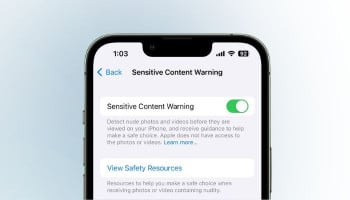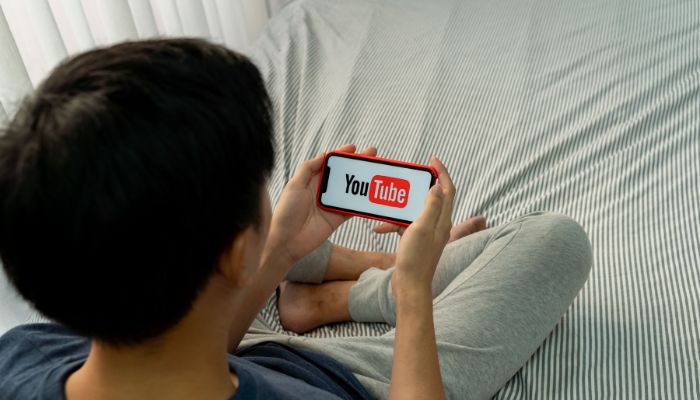
YouTube with over 2 billion monthly active users is the go-to platform for video content. However, sometimes you need to save videos to have them for offline use or with full control over them.
Here is an easy step-by-step guide on how to download high-quality videos from YouTube, employing different methods to ensure crystal-clear resolution and minimal compression.
Gadinsider will teach you how to download videos from YouTube in 4K, 1080p or 720p; this will surely make the view much better while viewing on your device.
Step-by-step guide
Here are several easy methods that you can use to download YouTube videos in no time:
Online converters (4K, 1080p, 720p)
- Open YouTube. Copy URL.
- Open websites like ClipConverter, Online-Convert or SaveFrom
- Paste URL and select the video quality: it is supposed to be 4K, 1080p, or 720p.
- Select the file format: MP4, AVI, MOV
- Click the "Download" button and wait till the video is converted.
- Save on your device.
Read more: Step-by-step guide to activate Safari Reader on iOS 18
YouTube Premium (1080p, 720p)
- Subscribe to YouTube Premium
- Open the YouTube app or website
- Play the video that you want
- Tap/click on the three dots and click on "Download"
- Select video quality 1080p, 720p
- Save the video on your device.
Software for Desktop: 4K, 1080p, 720p
- Download and install software such as 4K Video Downloader, Freemake Video Downloader, or Adobe Premiere Pro
- Open the software and paste the link to the YouTube video you want.
- Choose desired quality of video (4K, 1080p, 720p).
- Choose file type (MP4, AVI, MOV).
- Click "Download" and wait while the video download and conversion take place
- Save video to your device.
Download video using browser extension (1080p, 720p)
- Install browser extensions for example Video DownloadHelper by Firefox or Easy Video Downloader by Chrome
- Go to YouTube and play the video you wish to download
- Click on your extension button and select "Download"
- Select preferred quality (1080p, 720p)
- Save video to your device
Important considerations about YouTube video downloading
- Download videos only for personal use regarding copyright law.
- Do not use internet converters since a few may contain malware very easily that might affect your device.
- YouTube's Terms of Service does not allow any person to download videos from the website unless authorised.