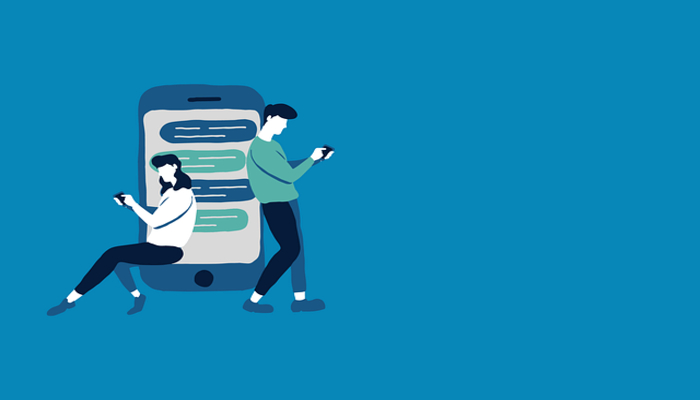
It's an epoch where the iPhone just embraced the Rich Communications Services (RCS) messaging protocol with the rollout of the iOS 18 and Android on the other hand has been witnessing an abstract thrust of RCS.
While Android users before the introduction of RCS were compelled to rely on other instant messaging platforms like WhatsApp, RCS accompanied a more charming and interactive messaging experience for users.
RCS chat on Google Messages
RCS on Google Messages brought a remarkable assortment of its native features, including typing indicators, inline replies, group chats, video calls, and photo and video sharing.
Read more: Apple expands driver’s licenses in Apple Wallet to more US states
Irrespective of whether an individual owns a Pixel 9 Pro variant or an inexpensive phone with low specs, RCS works the same on all Android phones with no distinction.
If you've so far been out of the loop and unfamiliar with how you can enable it on your Android, then Gadinsider's guide will walk you through step-by-step instructions on how to turn on RCS in Google Messages.
How to turn on RCS in Google Messages
Follow the steps provided below to enable RCS in Google Messages.
- Open the Messages app.
- Tap your Google account profile picture in the upper-right corner for more options.
- Select Messages settings to check the current selection and make changes.
- Choose the first option, RCS chats.
- If the toggle switch for Turn on RCS chats is off (circle on the left side), tap it to turn it on.
- You might be asked to verify your phone number.
- You'll see Status: Connected when verification is complete.
Once connected, you're good to explore and exploit the feature richness of RCS.
















