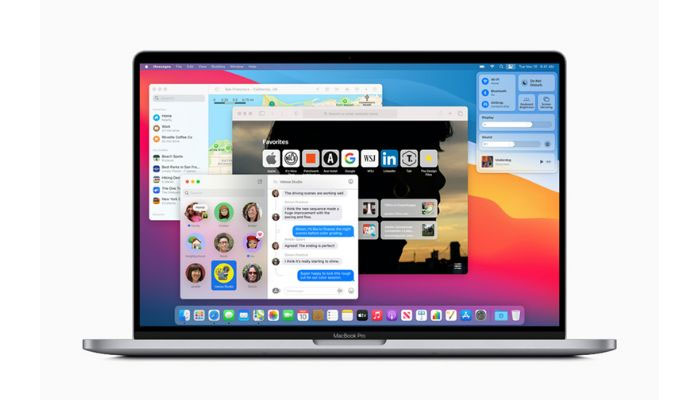
MacOS and Windows differ in their handling and display of clipboard history, with Apple's operating system falling behind in terms of usability.
While Windows allows easy access to the clipboard history with a simple shortcut (Windows key + V), MacOS needs an additional step or two and only provides the most recent cut or copy, rather than a comprehensive history or even just the last five items.
Steps to explore clipboard history on MacOS
If the user wishes to access their clipboard history on MacOS and view their most recent copy, follow these steps:
1: Select Finder
- Tap on Finder, located to the far left of the dock by default.
2: Click Edit and then Show Clipboard
- Select Edit from the top-left of the screen and from the drop-down menu choose Show Clipboard.
3: View the Clipboard
- The clipboard will now be visible, displaying the last item the user copied or cut.
















