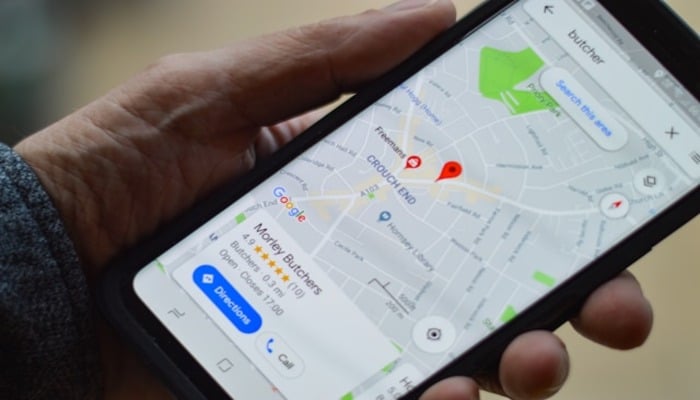
Google Maps is an essential tool for navigating unfamiliar territories, discovering new places, and finding your way back to familiar spots.
One of its most useful features is the ability to save places, allowing you to quickly access and revisit locations that matter to you. But have you ever wondered how to find your saved places in Google Maps?
Read more: How to prevent WhatsApp from auto-saving media to phone gallery
Your search ends here! We’ve got a step-by-step guide to help you locate your saved places and make the most out of this convenient feature.
How to keep track of your saved places in Google Maps on desktop
- Open Google Maps on your desktop browser.
- Sign in to your Google account.
- Click on the 'Menu' icon (three horizontal lines) in the top left corner.
- Select 'Your places' from the dropdown menu.
- Click on 'Saved' to view your saved places.
- Browse through the list or use the search bar to find a specific location.
How to keep track of your saved places in Google Maps on mobile app
- Open the Google Maps app on your mobile device.
- Sign in to your Google account.
- Tap the 'Menu' icon (three horizontal lines) in the top left corner.
- Select 'Your places' from the menu.
- Tap 'Saved' to view your saved places.
- Browse through the list or use the search bar to find a specific location.
Additional tips
- To edit or remove a saved place, click or tap the three vertical dots next to the location's name.
- You can also organise your saved places into lists, such as 'Favourite Restaurants' or 'Work Commute.'
- To share a saved place with others, click or tap the 'Share' icon (a box with an arrow) next to the location's name.
















