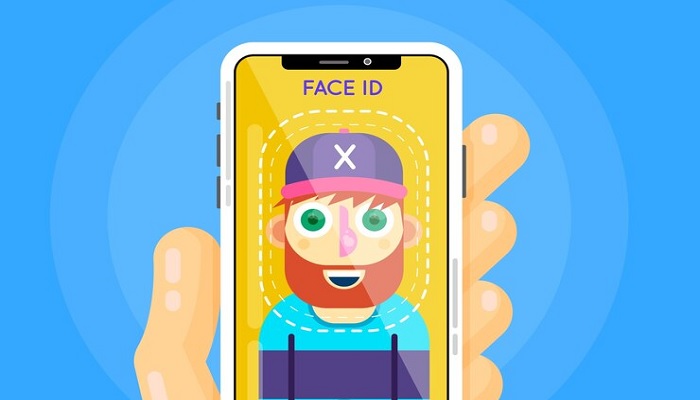
Apple's Face ID, introduced with the iPhone X in 2017, redefined smartphone security by employing innovative facial recognition technology. This guide will walk you through maximising Face ID's functionalities and provide troubleshooting steps for authentication issues.
How to fix Face ID not working
1. Restart and update
- Press and hold the side button and either volume button until the power off slider appears. Slide to power off, wait for 30 seconds, then turn it back on.
- Go to Settings > General > Software Update and install any pending updates. This often includes bug fixes for Face ID issues.
2. Review Face ID settings
- Open Settings > Face ID & Passcode. Enter your passcode.
- Ensure that all features you want to use with Face ID are enabled.
- If Face ID isn't working for specific tasks, ensure that those apps have Face ID enabled within their settings.
Read more: How to exit any group chat on iPhone
3 Adjust settings for special scenarios
- If you often wear a mask, turn on this setting.
- If you have trouble with certain sunglasses, turn off the setting that requires your attention for Face ID.
4. Ensure unobstructed functionality
- Use a soft cloth to clean the TrueDepth camera system. Avoid smudges or dirt that may obstruct Face ID.
- Remove any screen protectors or cases that might be blocking the camera.
5. Test Face ID in different scenarios
- Face ID requires a clear view of your face. Ensure that nothing obstructs your eyes, nose, or mouth.
- Face ID works in darkness, but test it in various lighting environments to identify potential issues.
6. Reset Face ID as a last resort
- In Settings > Face ID & Passcode, choose "Reset Face ID." Reconfigure Face ID from scratch.
7. Seek professional help
If issues persist: If none of the troubleshooting steps resolve the problem, contact Apple Support or visit an authorised service centre for further assistance.
By following these troubleshooting steps, you can resolve many common Face ID issues and ensure the optimal performance of this advanced biometric feature on your iPhone.
Remember, Face ID continually adapts to changes, so performing these steps periodically can help maintain its efficiency.
















