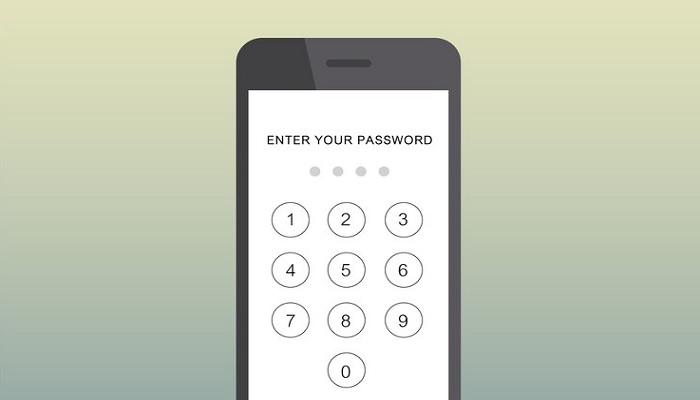
Encountering an "iPhone unavailable" alert due to repeated wrong passcode entries, or facing an "iPhone is disabled" message, can be worrying. While it's reassuring against potential unauthorised access, it's not helpful for regaining access to your device. This guide presents solutions for fixing these issues based on your iOS version and specific scenarios.
What is 'iPhone unavailable' error
The "iPhone unavailable" or "iPhone is disabled" message occurs after several unsuccessful passcode attempts. While accidental attempts are rare due to the iPhone's touch sensitivity, finding your device in this state usually indicates unauthorised access attempts.
Your iPhone locks you out for increasing durations after multiple failed attempts: one minute after five tries, escalating to longer intervals with subsequent incorrect entries. After ten unsuccessful tries, your device enters lockdown, displaying a "Security Lockout" (iOS 15.2 or newer) or urging a connection to iTunes (iOS 14 or older). Enabling the "Erase Data" option in settings initiates automatic wiping of your iPhone after ten failed attempts, reverting it to factory settings.
It's crucial to note that unlocking your iPhone without the correct passcode isn't possible, not even by Apple. Thus, forgetting your passcode leads to erasing everything on your device to regain access.
However, if you have recent backups, whether in iCloud or on your computer, restoring your iPhone can be accomplished within a couple of hours, ensuring your data remains secure.
Fixing the 'iPhone Unavailable' error (iOS 15.2 or newer)
On iPhones using iOS 15.2 or newer, initiate a fresh start by erasing your iPhone directly from the "iPhone Unavailable" screen, skipping additional tools like a computer.
Ensure an active cellular data or Wi-Fi connection during this process to prevent issues reconnecting to a network after unlocking.
Fixing the "iPhone is disabled" error (iOS 14 or older)
iPhones with iOS 14 or older versions can't be wiped directly. You must go through ten failed attempts until the device wipes itself if the "Erase Data" setting is enabled.
To expedite the process and avoid prolonged lockouts, it's advisable to erase your iPhone sooner and restore it from a recent backup.
Addressing a disabled iPhone or iPad via iCloud:
If Find My iPhone is enabled, you can remotely erase your device through iCloud via a web browser or the Find My app on another device.
Resolving a disabled iPhone using a Mac or Windows PC
Use iTunes on Windows or macOS Mojave or earlier, or the Finder app on macOS Catalina and newer versions to restore a disabled iPhone via your computer.
Preventing a disabled iPhone message
- Set a memorable numeric passcode to avoid accidental lockouts.
- Use Touch ID or Face ID for convenient yet secure access.
- Consider disabling "Tap to Wake" and "Raise to Wake" functions to prevent accidental screen activation.
Following these steps can help recover access to your iPhone or prevent future lockouts, ensuring a secure yet accessible device.
















