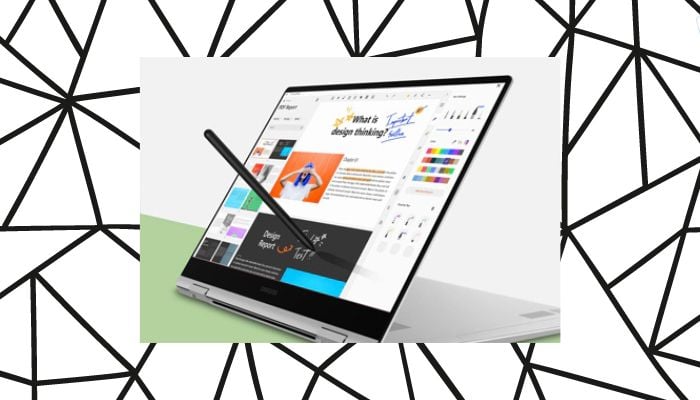
Samsung Notes, an exclusive app for Samsung Android phones and laptops, offers seamless note-taking and syncing capabilities. However, users without Samsung laptops were previously unable to access this app on their Windows PCs.
Fortunately, with a few tweaks, you can now install and run Samsung Notes on any Windows computer. Here's how you can do this:
Installing Samsung Notes
To get started, download the Samsung Notes app from the Microsoft Store. If the link doesn't work, you can install it using Windows Terminal:
- Open Terminal.
- Type: winget install 9nblggh43vhv
- Press Enter.
- Accept terms and license agreements.
- The app will now be installed, but it won't run without additional steps.
Spoofing your device model
To trick Samsung Notes into thinking you have a Samsung Galaxy laptop, use the Galaxy Book Mask project from GitHub:
- Visit the Galaxy Book Mask GitHub page.
- Download one of three options: Startup, No startup, or Direct Launch.
- Run the downloaded file.
Now, you can open Samsung Notes and sign in with your Samsung account to sync notes from your phone. You may need to install the Samsung Account app from the Microsoft Store.
While these steps are straightforward, it's surprising that Samsung hasn't made the app more accessible.
The Samsung Account app works seamlessly without additional steps, making the complexity surrounding Samsung Notes frustrating.
















